How to login to your WordPress site
Two ways to login to the WordPress admin area
Marc
Last Update 6 months ago
Method 1: Login via WordPress login URL
WordPress sites are configured, by default, to use the login URL /wp-admin.
This is the most common and straightforward way to login to a WordPress site.
Method 2: Login via cPanel/hosting account
You can also login via the cPanel/hosting account using the WordPress Toolkit. This option is useful if you have forgotten your WordPress Admin username/password or if you're already working within the cPanel account etc.
METHOD 1:
Login via WordPress login URL
1. First, visit your WordPress site's login page.
- By default, this is your domain with "/wp-admin" at the end.
- e.g. example.com/wp-admin (be sure to replace 'example.com' with your domain name)
2. Once at the login page, enter your username or email and password then click 'Login'.
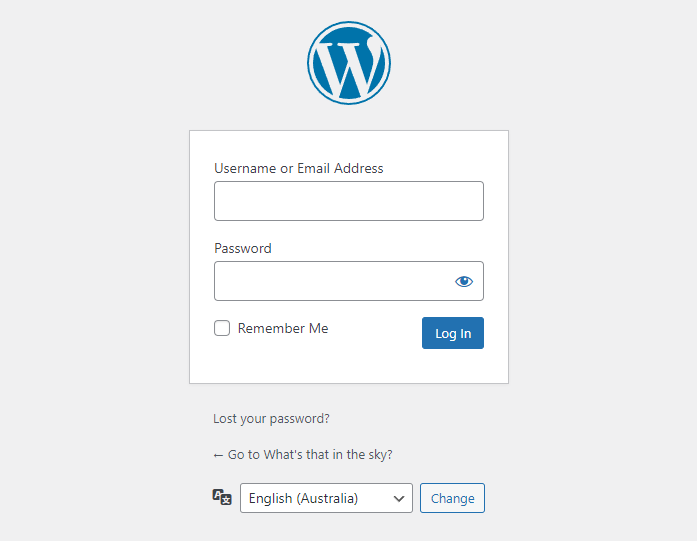
METHOD 2:
To login to your WordPress admin via the WordPress Toolkit
You will need to be logged into the cPanel hosting service to follow these steps. If you're not sure how to access your cPanel service — please, follow this guide before continuing: How do I Login to cPanel?
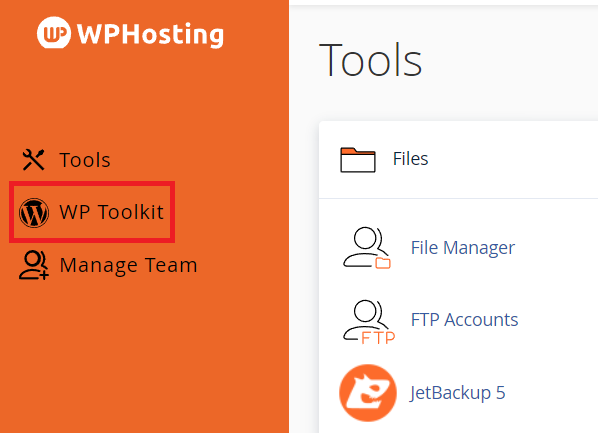
3. Click the 'expand icon' (down arrow) to show the details of your WordPress install (if it is already expanded, proceed to step 4).
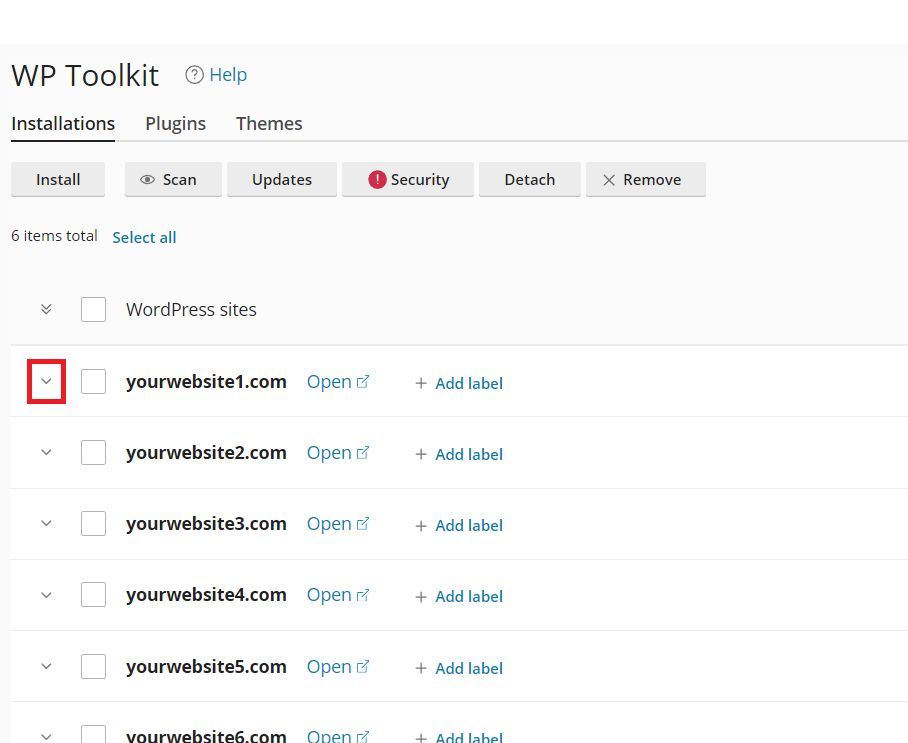
4. Here, you'll see a preview image of your site, click the 'Log in' button below.
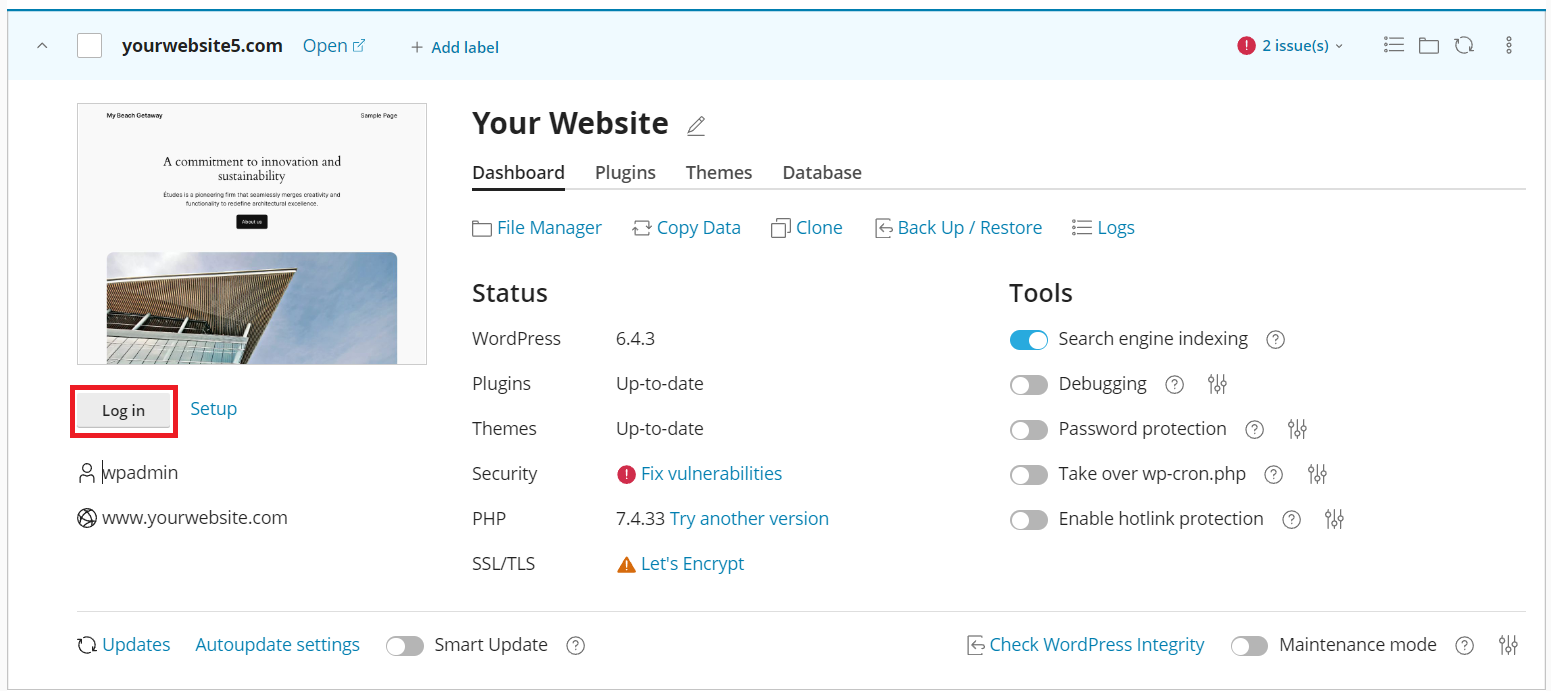
NOTE: If your WordPress installation was initially setup via the WP Toolkit, the login credentials will be already be saved, allowing the one-click login to work. Otherwise, you may be prompted to supply/reset the password.
