How to change the active PHP Version, active extensions and specific PHP directives within cPanel’s PHP Selector
Stephen
Last Update 4 years ago
Changing the version of PHP that is active, its active extensions and other options such as PHP memory, upload and execution time limits on your cPanel hosting service can be achieved using the “PHP Selector” module.
Accessing cPanel’s PHP Selector Module
2. Open the module titled “Select PHP Version”, this resides under the “Software” section.
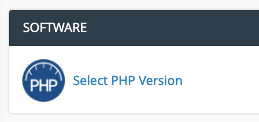
Changing Active PHP Version
1. Once in the PHP Selector module, you will see the active PHP version written near the top of the page where it says “Current PHP Version: X.X”
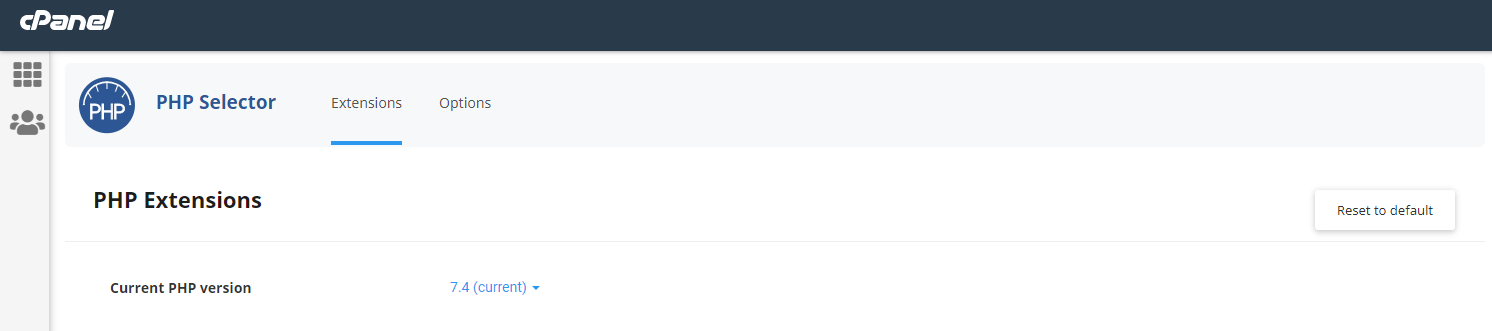
2. Make your PHP version selection from the drop down menu, and then click on “Set as current”
Changing Active PHP Extensions
1. You will see a range of common PHP extensions for your active version listed, check/uncheck the boxes for the extensions that you wish to activate/deactivate.
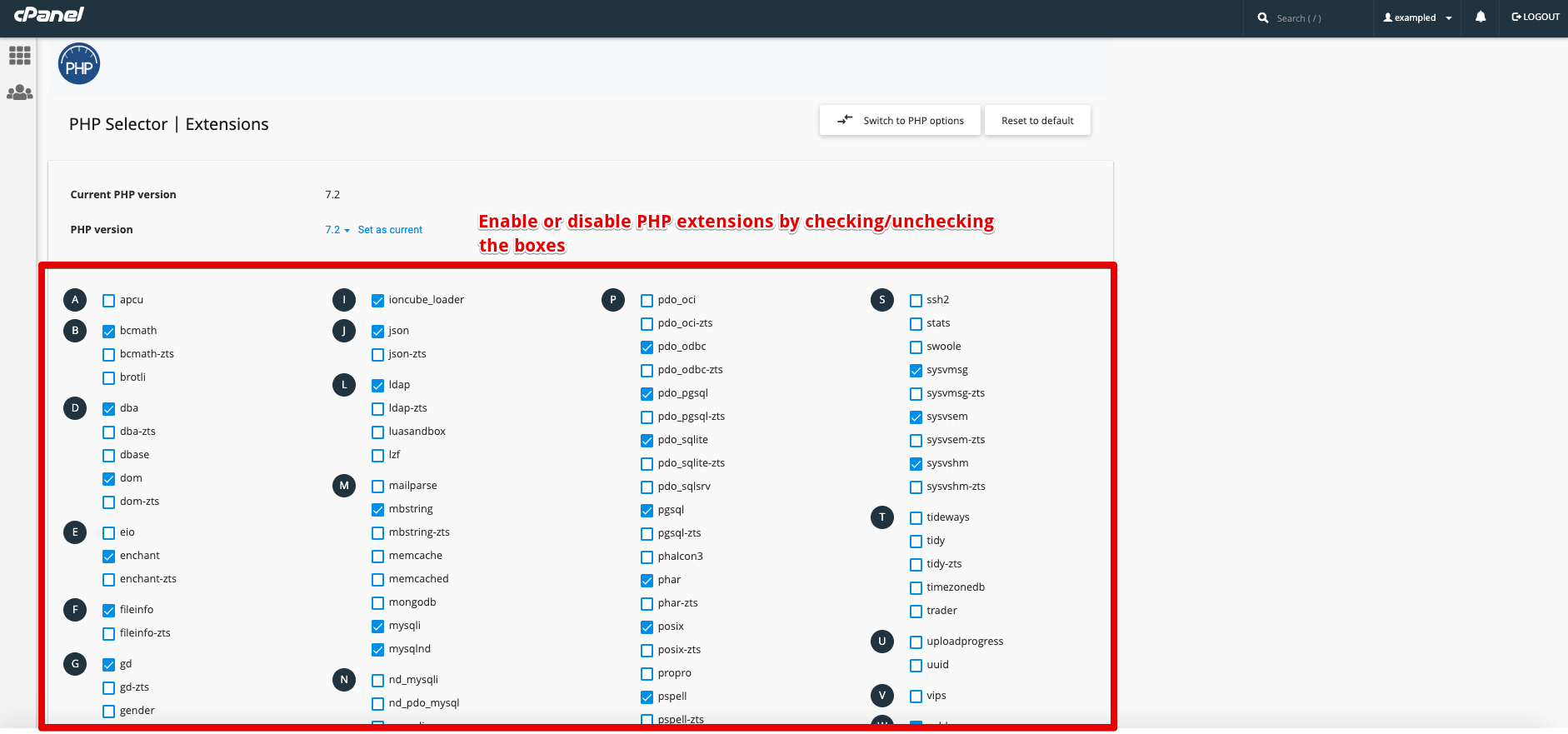
Note: To reset the default extensions for your current PHP version, click “Reset to default”
Changing PHP Options
You can also manage individual PHP options and limits for your active PHP version such as “max_execution_time”, “max_upload_filesize”, “memory_limit” and more from within this module.
1. Click on “Switch to PHP Options”. This is generally displayed to the far right of your current PHP version.
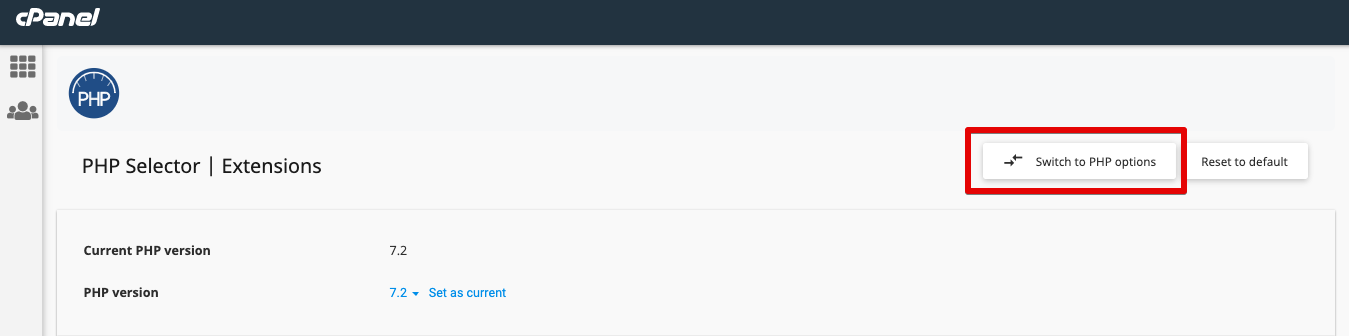
2. You will see the options that are available to you for your selected PHP version here, changes here will be automatically saved as they are made.
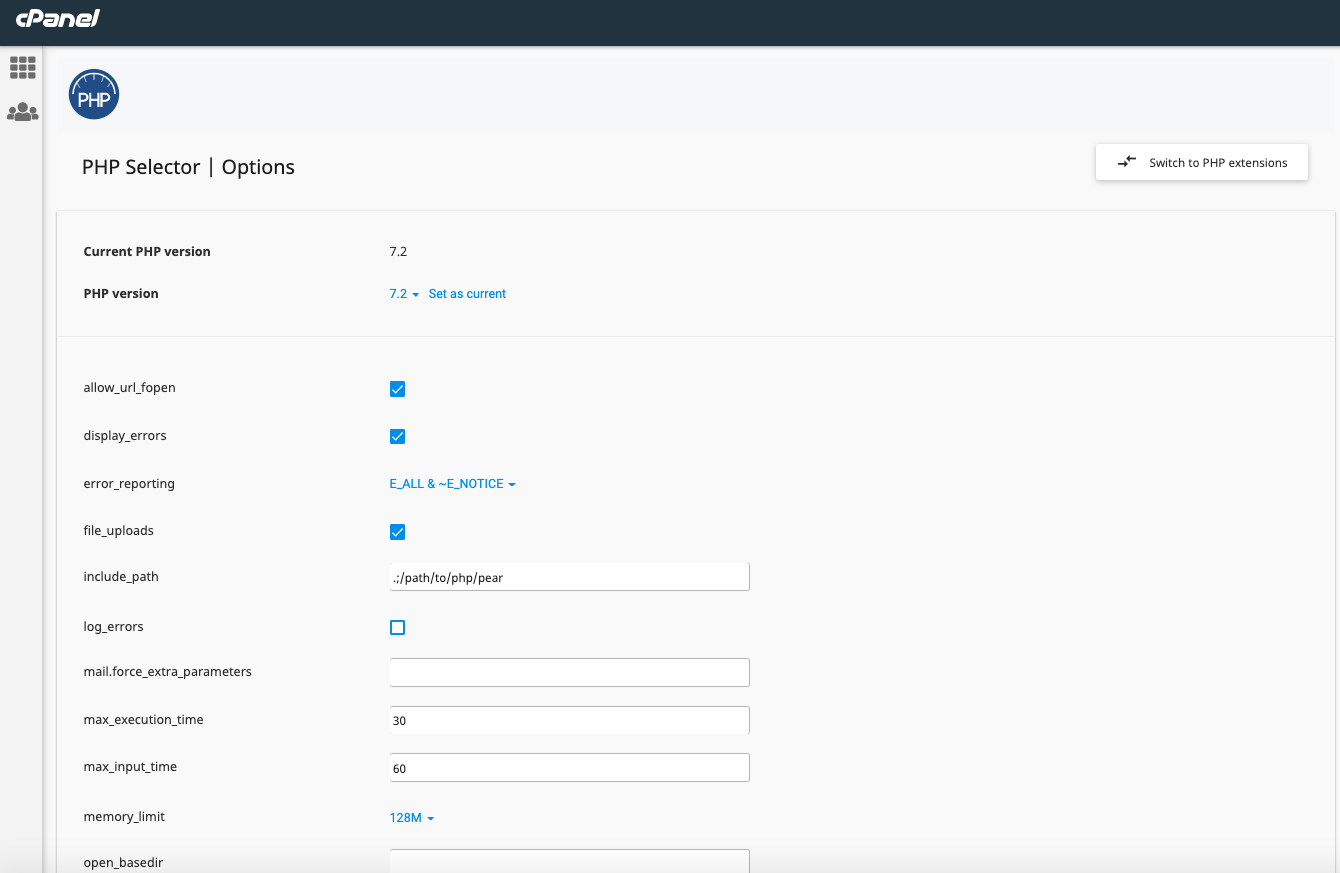
Note: For a brief description of what each value is, hover your mouse over the value name for a couple of seconds and a popup should appear with a brief description of the option.

