Adding or modifying DNS records with cPanel’s “Zone Editor”
Stephen
Last Update 6 months ago
If your domain is using our name servers (ns1.dnsrecord.com.au & ns2.dnsrecord.com.au), you can manage your individual DNS records such as the “A”, “MX”, “CNAME” and “TXT” records from within the “Zone Editor” of your cPanel hosting service.
2. Under the section titled “Domains” click on the “Zone Editor” module.
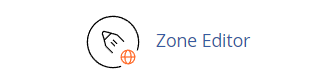
3. From the initial Zone Editor page you will see all the domains that are associated with your cPanel account listed, to the right of the domain you wish to manage DNS records for, click on “Manage” to view and manage all DNS records, or select a record type to add directly.
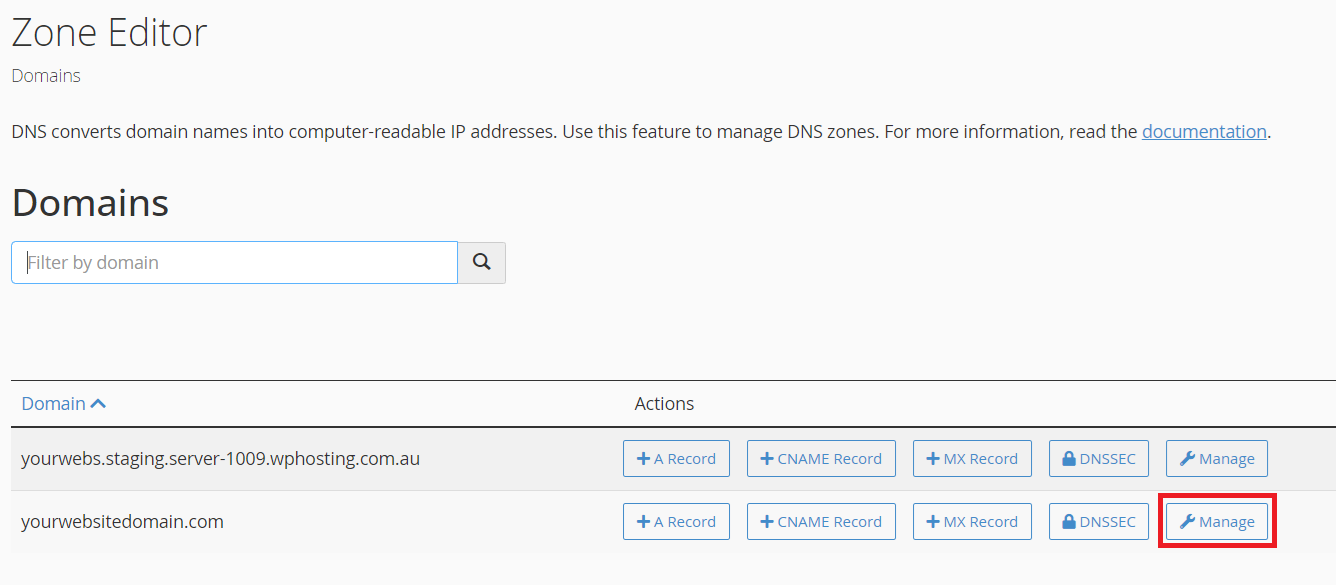
4. To add a new DNS record, click on the down arrow beside “Add Record” and select your record type.
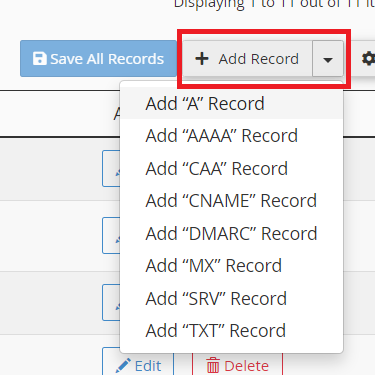
To modify an existing DNS record, click on “Edit” to the right of your chosen record. To delete a record, simply click on “Delete”.
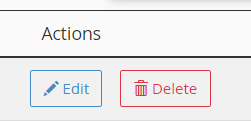
Adding Specific DNS Record Types
Required Values for DNS records;
Name: This is where you will enter the domain or subdomain value that this record is to be used for.
TTL: This is the “Time To Live” value, and is measured in seconds. This is the time that the record is valid for before being refreshed.
TYPE: The record type, typically “A”, “MX”, “CNAME”, TXT, “SRV” etc.
Record: The target value for the specific record, the details required to be entered here will vary between record types, we will look further into these records below.
A Records

An A record is the most basic of DNS records and is used for pointing a domain or subdomain towards a specific IPV4 address. These records are also sometimes referred to as “Address Records” or “Host Records”.
Only an IPV4 address can be entered as a record here, by default the IP address of your server will be entered here, alternatively you can use the loopback address “127.0.0.1” to point it towards the “localhost” or another IP address if you need to point an A record elsewhere.
AAAA Records

The AAAA record is similar to the A record, however it required the destination address to be an IPV6 address to be entered instead of an IPV4 address. Like with A records, you can point your AAAA record towards the localhost loopback by using “::1“.
MX Records

MX (mail exchange) records are the records used to direct incoming emails for addresses using your domain to the server destination that will handle them.
There are two values required to be entered here. The “priority”, which is mainly used when multiple backup records exist in order to list the order of preference in which they will be used, this value is prioritised from the lowest value to the highest. The “destination” is the fully qualified domain name or sub-domain of where emails will be managed and will usually point towards an A record whether it be on your hosting service or externally such as when using third party services like G-Suite or Office 365
CNAME Records

CNAME records are used to alias one domain/sub-domain to another record and should be used to point towards an A record. While they can point to another CNAME record this should be avoided if possible as it is not as efficient as pointing towards an A record.
A CNAME record value cannot be an IP address, they must be another domain or sub-domain.
TXT Records

A TXT (text) record is generally used to associate arbitrary text with a host or other domain/sub-domain name, such as human or machine readable information about a server, network, data center, or other information. The most common uses for TXT records are SPF (Sender Policy Framework) records, DMARC (Domain-based Message Authentication, Reporting and Conformance) records, or site/domain verification for third party services such as G-Suite, Office 365, Mailchimp etc.

