How to find your cPanel / FTP credentials
Stephen
Last Update 7 months ago
This topic covers processes requiring access to your WP Hosting Client Area. If you’re not sure how to access the Client Area, please follow this guide before continuing - How do I Login to my WP Hosting Client Area?
Your cPanel/FTP credentials are hidden for your security, however, if you require direct access to cPanel, here's how to find them:
1. First, login to the WP Hosting Client Area
2. Click 'Services' in the menu at the top of the page
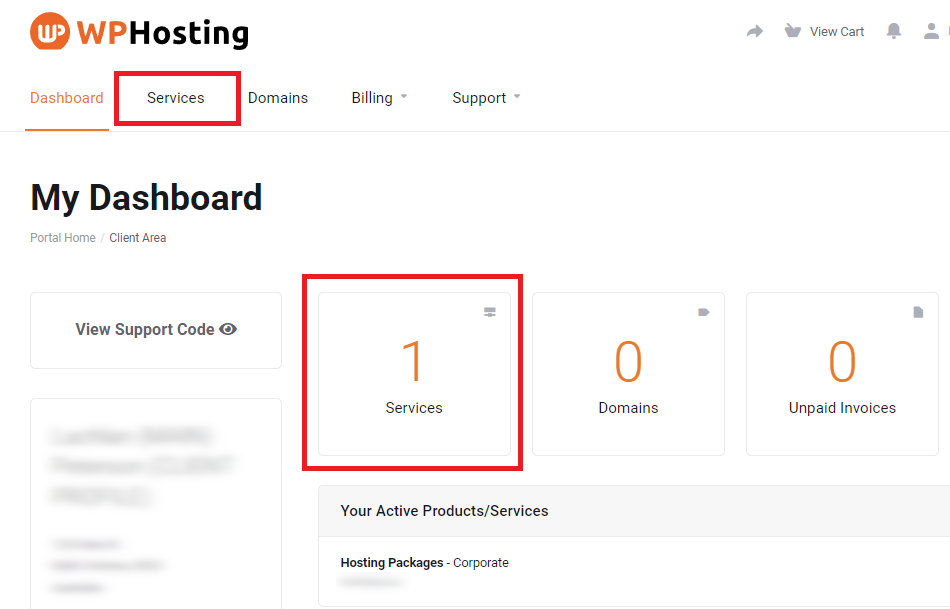
3. Look for the service you want and click the 'Manage' on the right.
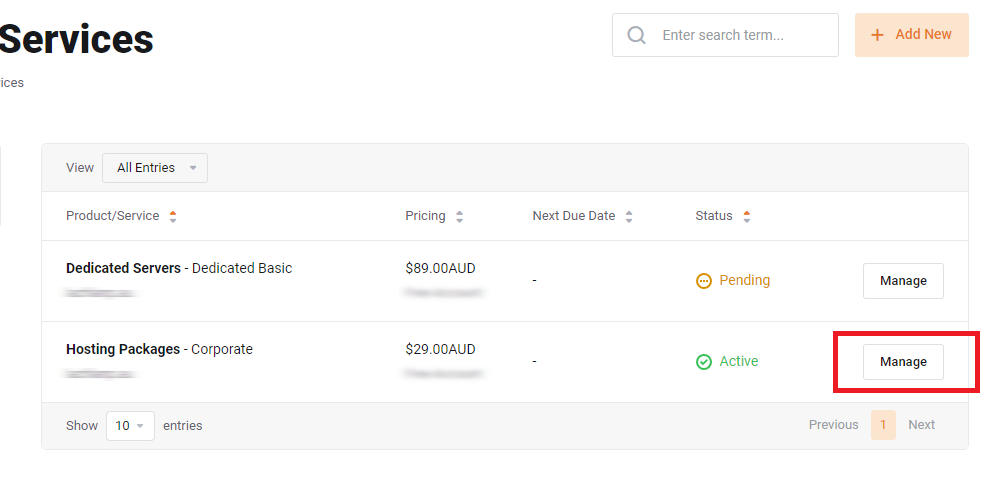
4. To find your cPanel username, under "Actions" click "Login to cPanel"
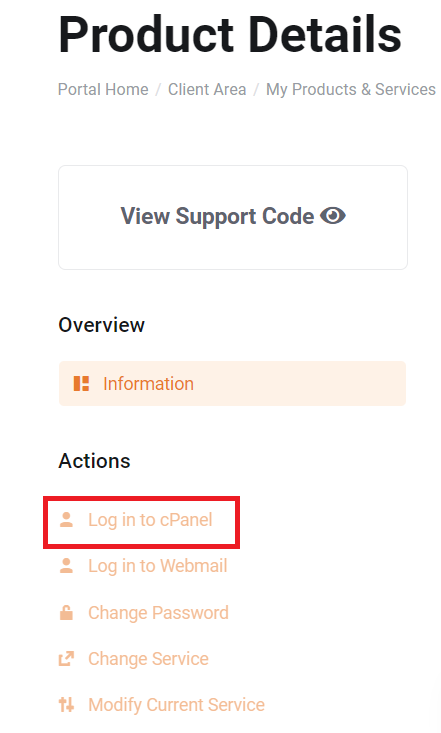
5. Once logged into cPanel, take note of the username shown in the "General Information" panel on the right - listed under 'Current User'. As you can see in the example below, this username is "exampled".
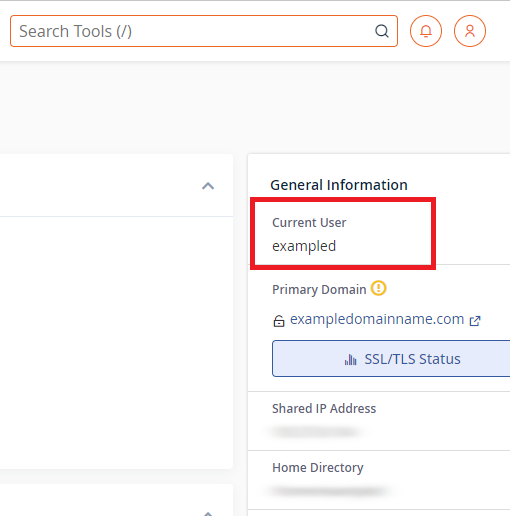
6. To set your cPanel/FTP password, instead of clicking "Login to cPanel" you'll need to click 'Change Password'.
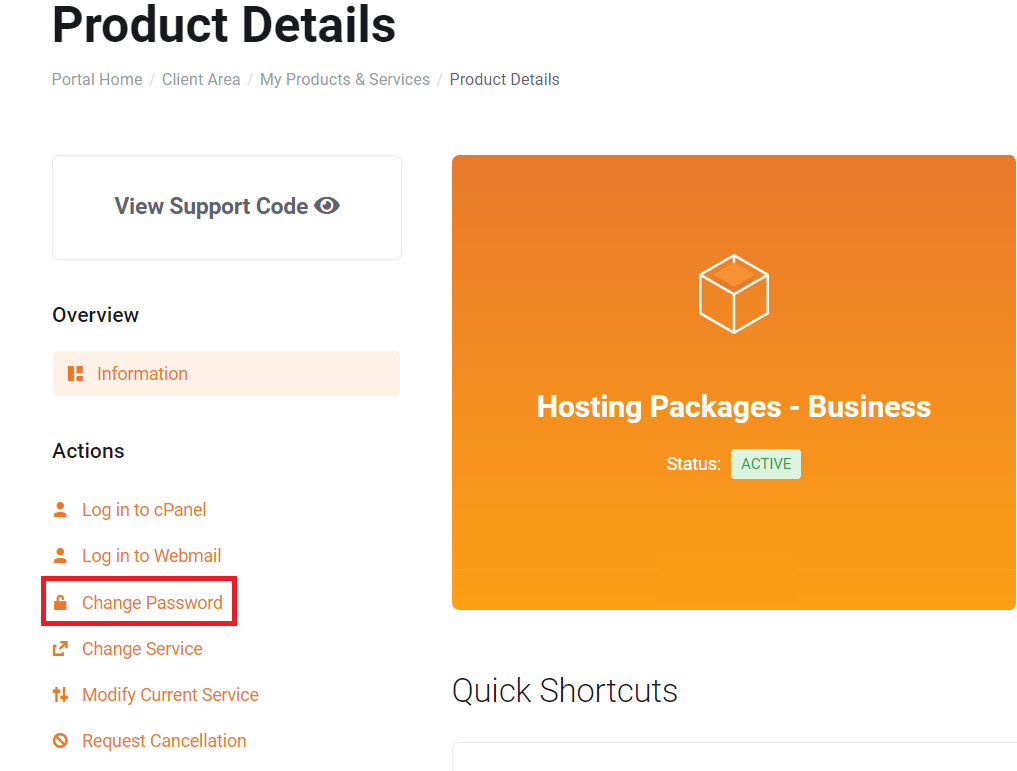
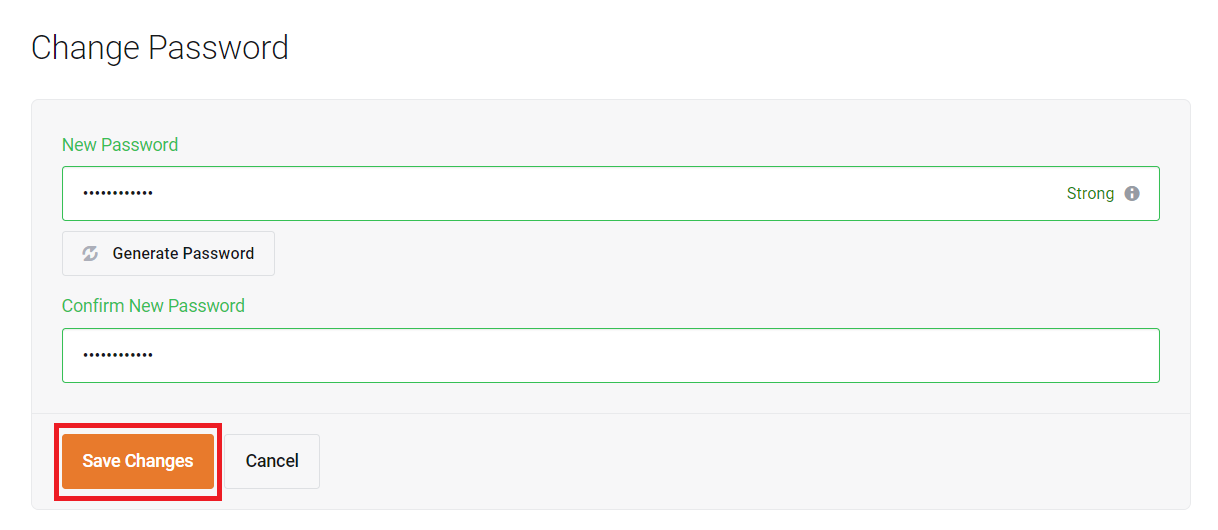
7. Ensure your newly chosen password is strong and contains a combination of uppercase and lowercase letters, numbers, and symbols.
8. Click 'Save Changes' when you're done
You can now log in to cPanel directly by typing "/cpanel" or ":2083" after your domain name using the username and password you created.
e.g. http://yourdomain.com.au/cpanel or http://yourdomain.com.au:2083
NOTE: If your domain is currently pointed away from WP Hosting, then you'll need to use the server hostname instead of your domain to login to cPanel. You can find the server hostname in the address bar when logged into cPanel. The hostname will always be a variant of "server-XXXX.wphosting.com.au"

