How to create a subdomain
What is a subdomain and how to configure one?
Lachlan
Last Update 9 months ago
This topic covers processes relating to a cPanel service.
You will need to be logged into the cPanel account to follow the steps.
If you're not sure how to access your cPanel service — please, follow this guide before continuing: How do I Login to cPanel?
A subdomain is an additional part of your main domain name. They can help site owners organise and visitors navigate to different sections of a website.
For example, WP Hosting uses a subdomain for these help articles. In our URL 'help.whphosting.com.au', "help." is a subdomain of the main domain. Some other examples include; shop.example.com, blog.mysite.com, birds.wildlifephotos.com, etc.
PLEASE NOTE:
Creating subdomains is a feature only available on Business/Corporate packages. You can find more details about each hosting package and the included features on our products page.
If you are using a Startup package and require subdomains, you may need to consider upgrading to a Business or Corporate plan.
For Business/Corporate users, subdomains can be created using the steps below;
1. First, login to cPanel
2. Navigate to the 'Domains' tool
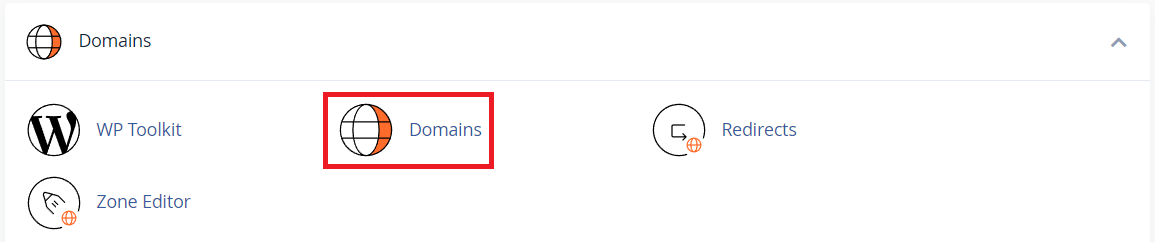
3. Next, click the 'Create A New Domain' button
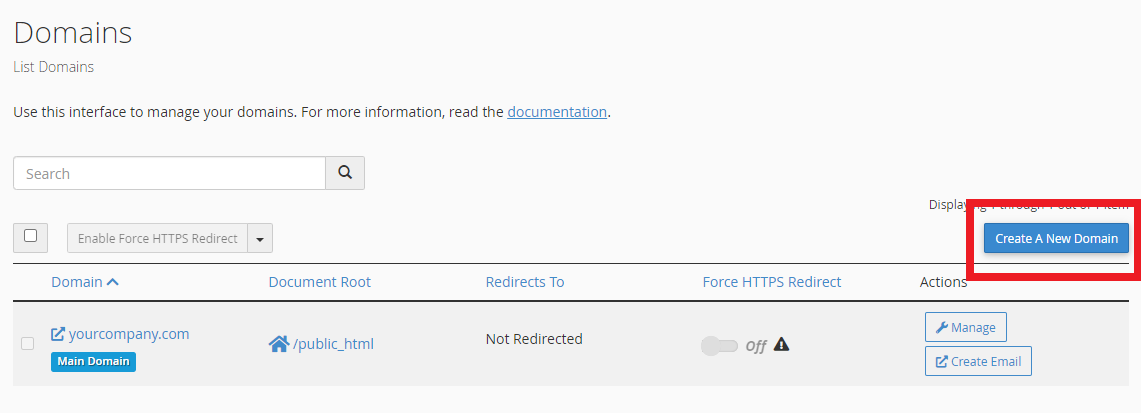
4. Enter your chosen subdomain in the 'Domain' field along with your main domain separated by a full stop - e.g. subdomain.yourcompany.com, shop.example.com, blog.mysite.com.au etc.
5. Be sure to leave the 'Share document root' option un-checked.
6. Click 'Submit' when you're done
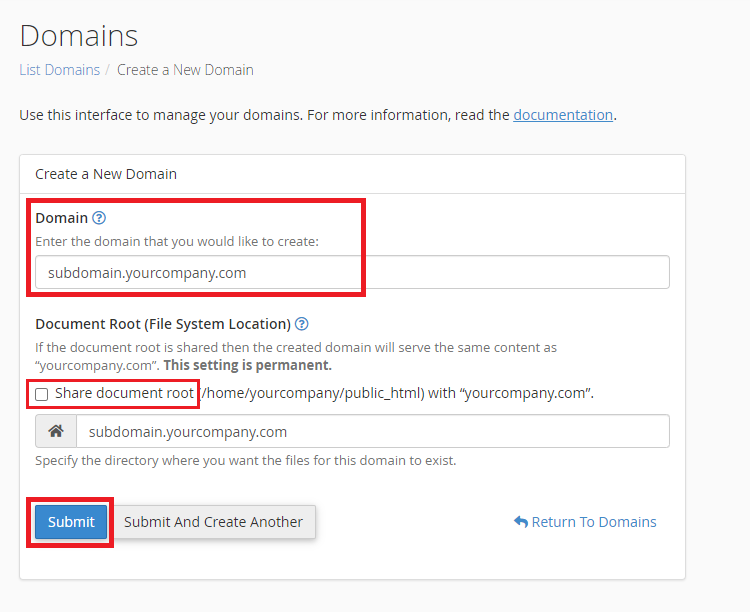
7. When the subdomain has been created, you'll be taken to the 'Domains' page where you'll see the list of domains including your new subdomain.
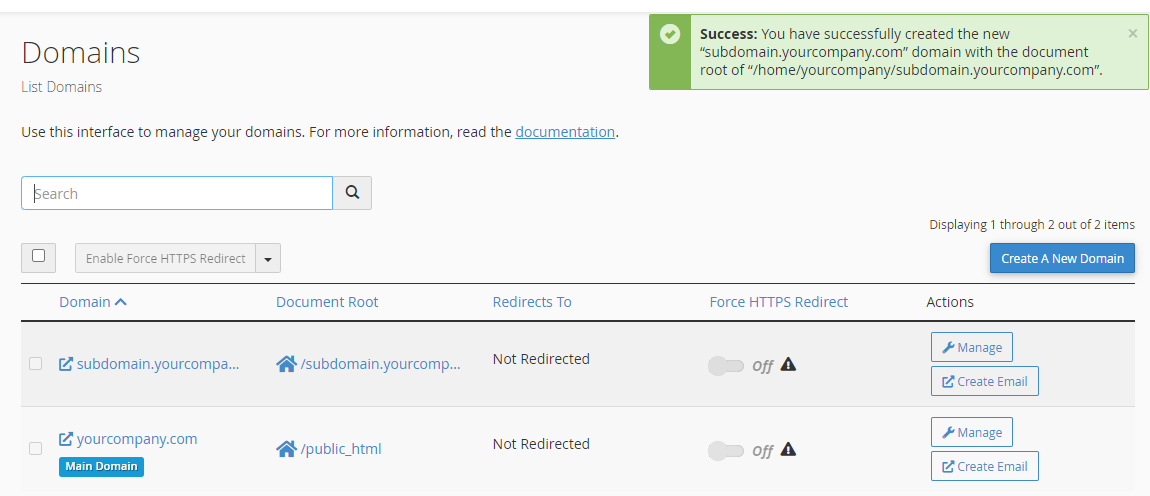
DNS records for subdomains created in cPanel will automatically have DNS configured to the default settings.
If you need to customise the subdomain's DNS records, you can do this using the Zone Editor tool. You'll find the subdomain records with the DNS for the main/root domain - e.g. yourcompany.com.
For additional steps for editing DNS records, please see our guide: Adding or modifying DNS records with cPanel’s “Zone Editor”.
PLEASE NOTE: If your DNS is managed externally, with Cloudflare for example, you will need to manually create A records for your subdomains there.
