How to create a CSR (Certificate Signing Request)
Generate CSR within a cPanel/hosting account
Stephen
Last Update 10 months ago
This topic covers processes relating to a cPanel service.
You will need to be logged into the cPanel account to follow the steps.
If you're not sure how to access your cPanel service — please, follow this guide before continuing: How do I Login to cPanel?
What is a CSR?
A certificate signing request (CSR) is a crucial component in the creation and authentication of an SSL certificate and every retail SSL certificate is created using one.
Depending on the method or utility that you use to purchase an SSL certificate you may not notice that a CSR is being created, as it may happen automatically in the background. However, there will always need to be a CSR due to the actual signed certificate being created from a CSR.
Every SSL certificate has an associated private key (PK) and this is generated alongside the CSR. This means it is vitally important to remember where you created the CSR so that you can later retrieve the private key when you want to use the signed certificate if you choose not to record the private key yourself separately.
How do I create a CSR?
The easiest method to create a CSR is using the SSL/TLS module within cPanel, as this handles the creation and storage of all certificate components for you. You can easily return back to this module to view the private key and/or CSR at a later date if you need to.
To create a CSR with WP hosting using a WordPress Hosting product, follow these steps:
2. Log into your WP Hosting Client Area, and navigate to the cPanel for the service that corresponds to the domain name you’ve already determined in step 1.
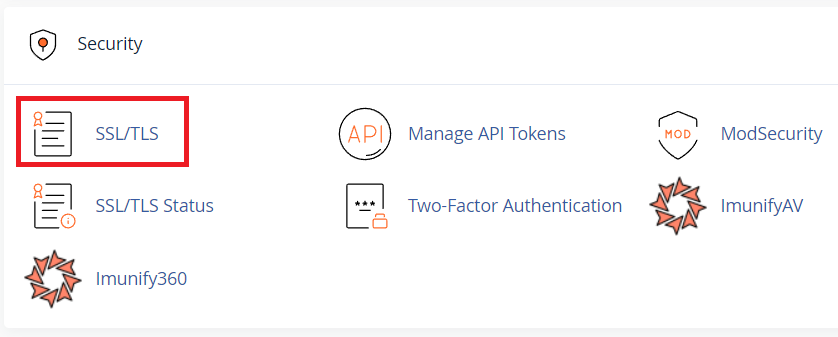
4. Find the ‘Certificate Signing Requests (CSR)’ heading then click Generate, view, or delete SSL certificate signing requests.
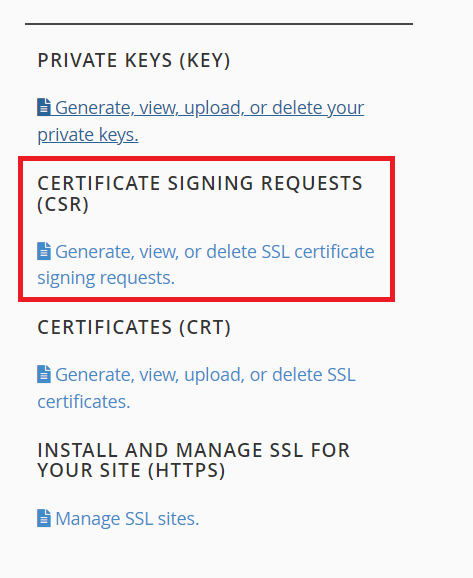
5. Once this page has loaded fill out the form to create a new CSR using the contact details of your preference. Only the items marked with an * are required.
IMPORTANT NOTE: The SSL certificate will be bound to the domain name that you enter in this field - with the 'www.' sub-domain being the only exception (a standard SSL will cover the root domain and www. subdomain e.g. example.com & www.example.com)
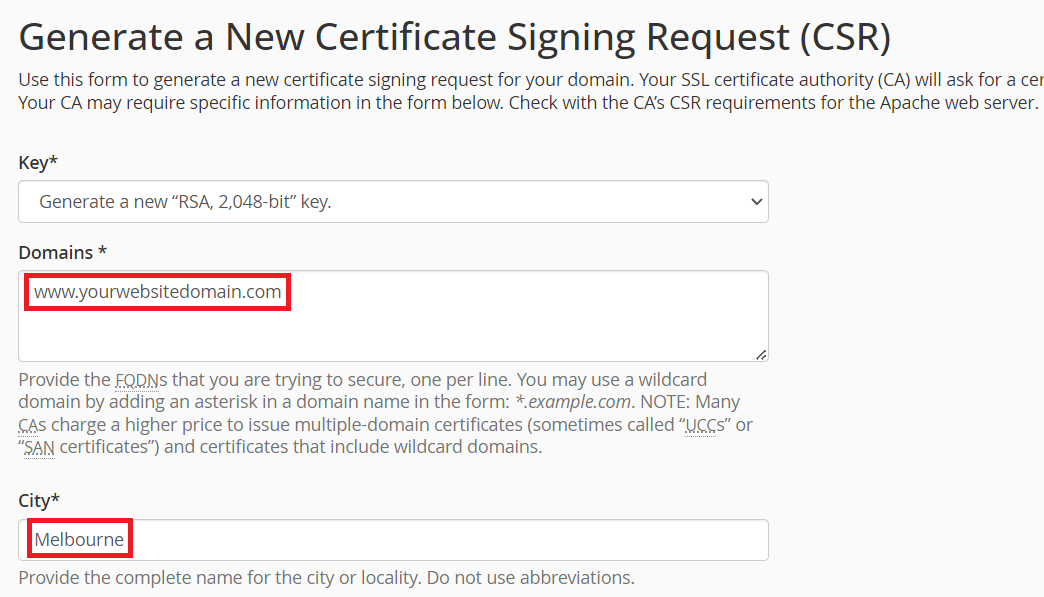
6. Once completed you should receive a message such as this that your CSR has been completed, and the CSR will be displayed on the screen for you to use with the certificate provider.
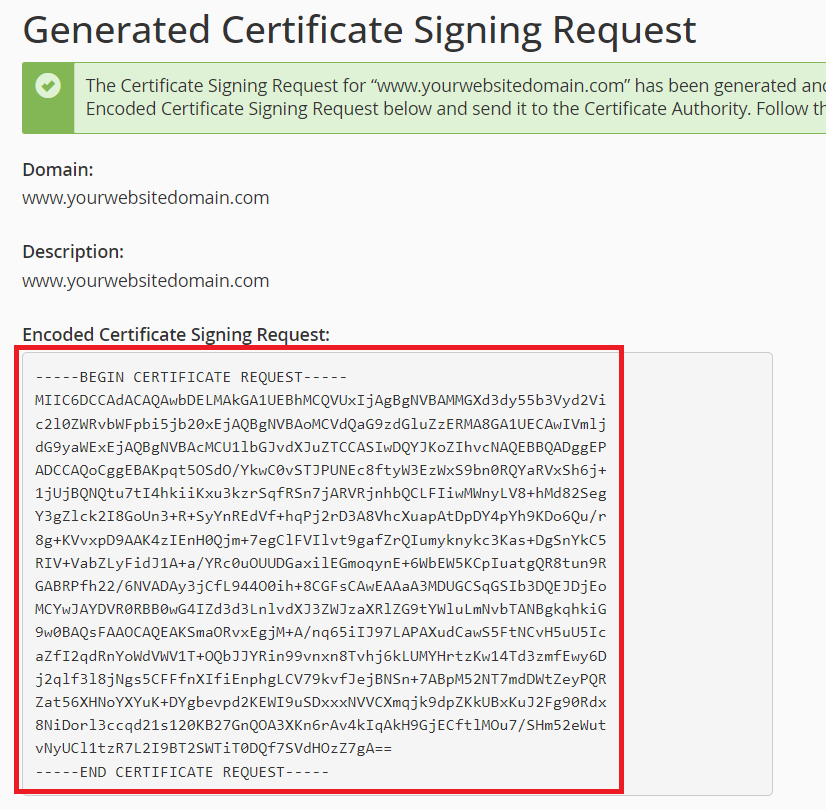
With that completed you can scroll to the bottom of the page and select Return to SSL Manager to finish the CSR creation.
The Private Key linked to your newly created CSR can now be viewed and/or downloaded from the Private Keys (KEY) option.

