How to create a "cPanel Teams" user
Give external users access to your cPanel hosting service
Lachlan
Last Update 6 months ago
This topic covers processes relating to a cPanel service.
You will need to be logged into the cPanel account to follow the steps.
If you're not sure how to access your cPanel service — please, follow this guide before continuing: How do I Login to cPanel?
1. First, login to cPanel
2. Click 'Manage Team' from the vertical menu on the left
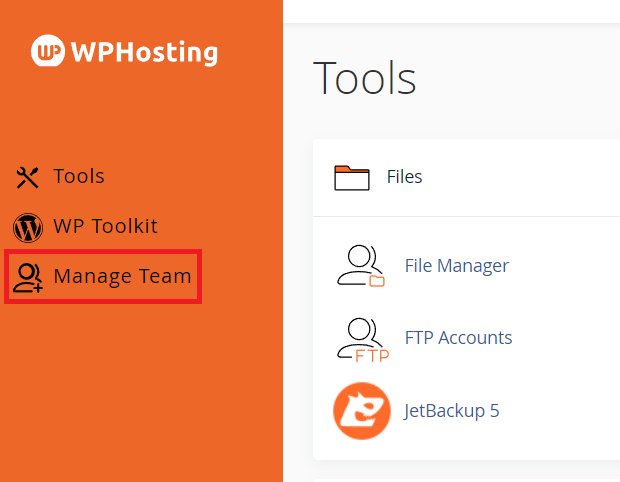
3. From the Mange Team page, click 'Create Team User'
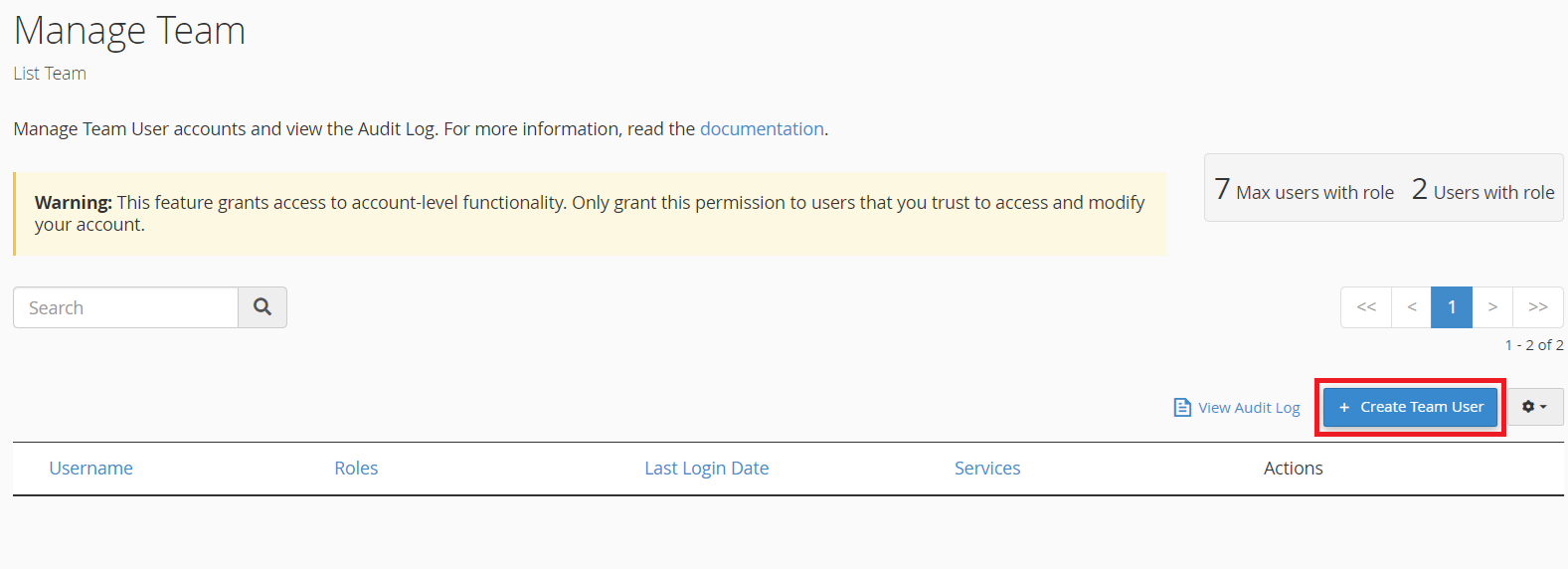
4. Configure the Team user's details by filling in the username, password, contact email and user roles.
- Username - The name you choose here will be prepended to the domain to create the full username (e.g. user@domain.com)
- Password - Create a password for the user (you must select "Set user's password" option)
- Contact email - The email of the intended user.
- Roles - Specify the features and permissions this user should have
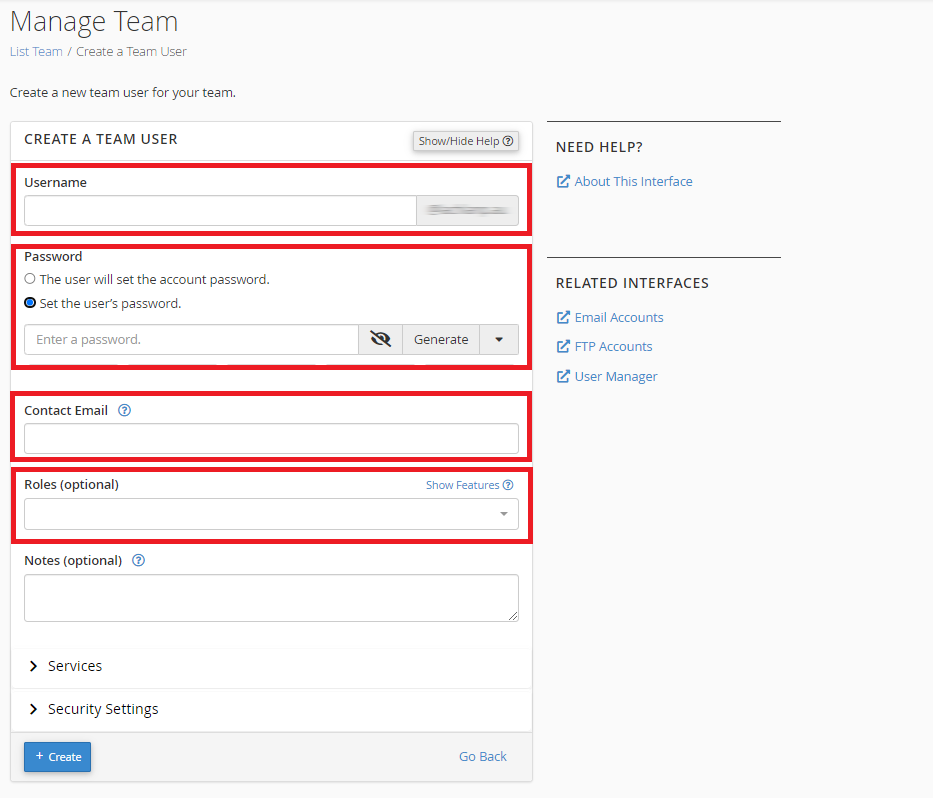
If you're not sure which features the Team user will need, the Administrator role will allow access to all features.
- Administrator
This role includes all privileges of the other team user roles. - Database
This role gives access to files and tools related to databases, such as phpMyAdmin, and SQL Databases/Manage My Databases.
- Email
This role gives access to tools and settings related to email, such as Email Accounts, Forwarders, Zone Editor and Track Delivery.
- Web
This role gives access to tools and files related to website functionality, such as WordPress Toolkit, Redirects and PHP options.
PLEASE NOTE: For a full list of each role's privileges, click the 'Show/Hide Features ?' icon to the right of the 'Roles' drop-down menu
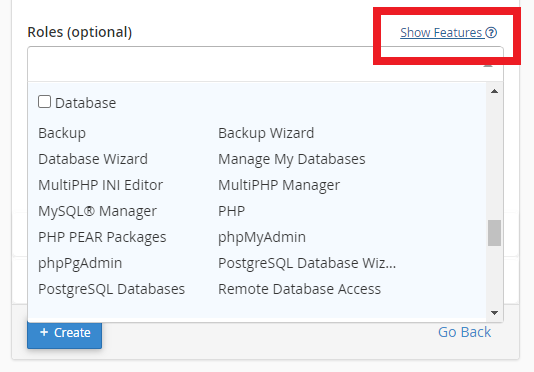
5. Optionally, you can also set 'Services' and 'Security Settings'
- Services
- Email - Gives the team user access to email for the cPanel account.
- FTP - Gives the team user access to website files for the cPanel account
- Security Settings
- This allows you to set an expiration date for the Team user account
- Choose an expiry date and account access will be revoked on that date.
The new Team user can now log in to cPanel directly by typing "/cpanel" or ":2083" after your domain name using the username and password you created.
e.g. http://yourdomain.com.au/cpanel or http://yourdomain.com.au:2083
PLEASE NOTE: If your domain is currently pointed away from WP Hosting, then you'll need to use the server hostname, instead of your domain, to login to cPanel. You can find the server hostname in the address bar when logged into cPanel. The hostname will always be a variant of "server-XXXX.wphosting.com.au"
