WebMail not displaying correctly
WebMail/Roundcube formatting broken when using CloudFlare
Lachlan
Last Update 8 months ago
If you find that your cPanel-hosted email doesn't display properly in Webmail, as shown in the example image below, it could be due to using Cloudflare nameservers or proxying services on the domain name.
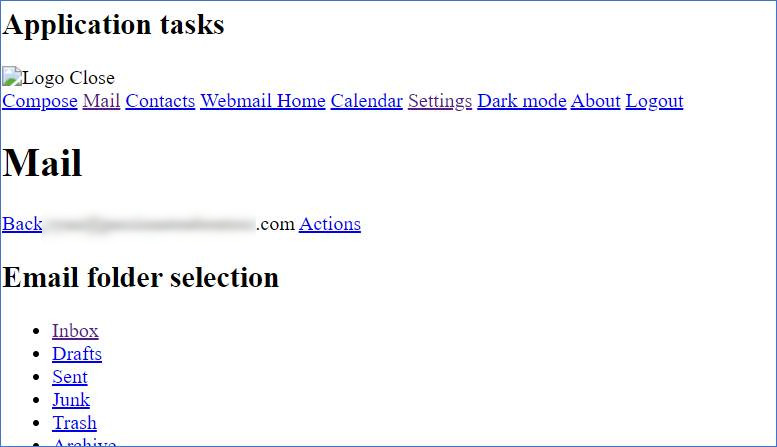
Due to the way Cloudflare handles some data through their proxy services, the formatting for cPanel's Webmail interface can be disrupted when accessing Webmail via the URL using your domain, e.g. "example.com.au/webmail" or "webmail.example.com.au".
A workaround for this issue is to access Webmail directly via the hostname of the server.
To find the hostname of your cPanel/hosting service;
1. Login to cPanel via the WP Hosting Client Area
2. Once logged in, take note of the URL in your browser's address bar
3. The hostname will be displayed in the address bar in the following format:
- server-XXX.wphosting.com.au
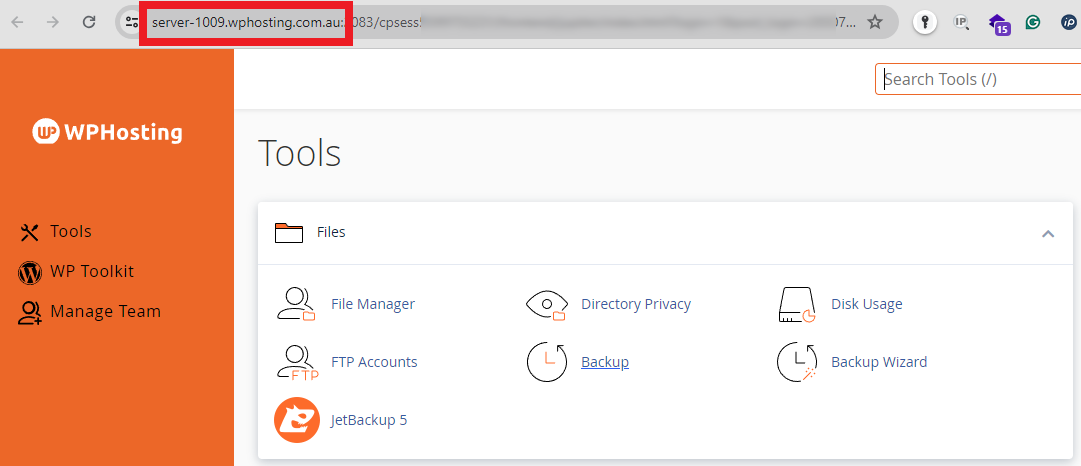
Now that you know the hostname of your cPanel service, add ":2096" to the end, then type this address into a web browser.
Using the image above as an example, you would visit
"https://server-1009.wphosting.com.au:2096" to access Webmail.
Be sure to change the hostname to match your particular cPanel/hosting service and don't forget to add the port number, ":2096" at the end.
