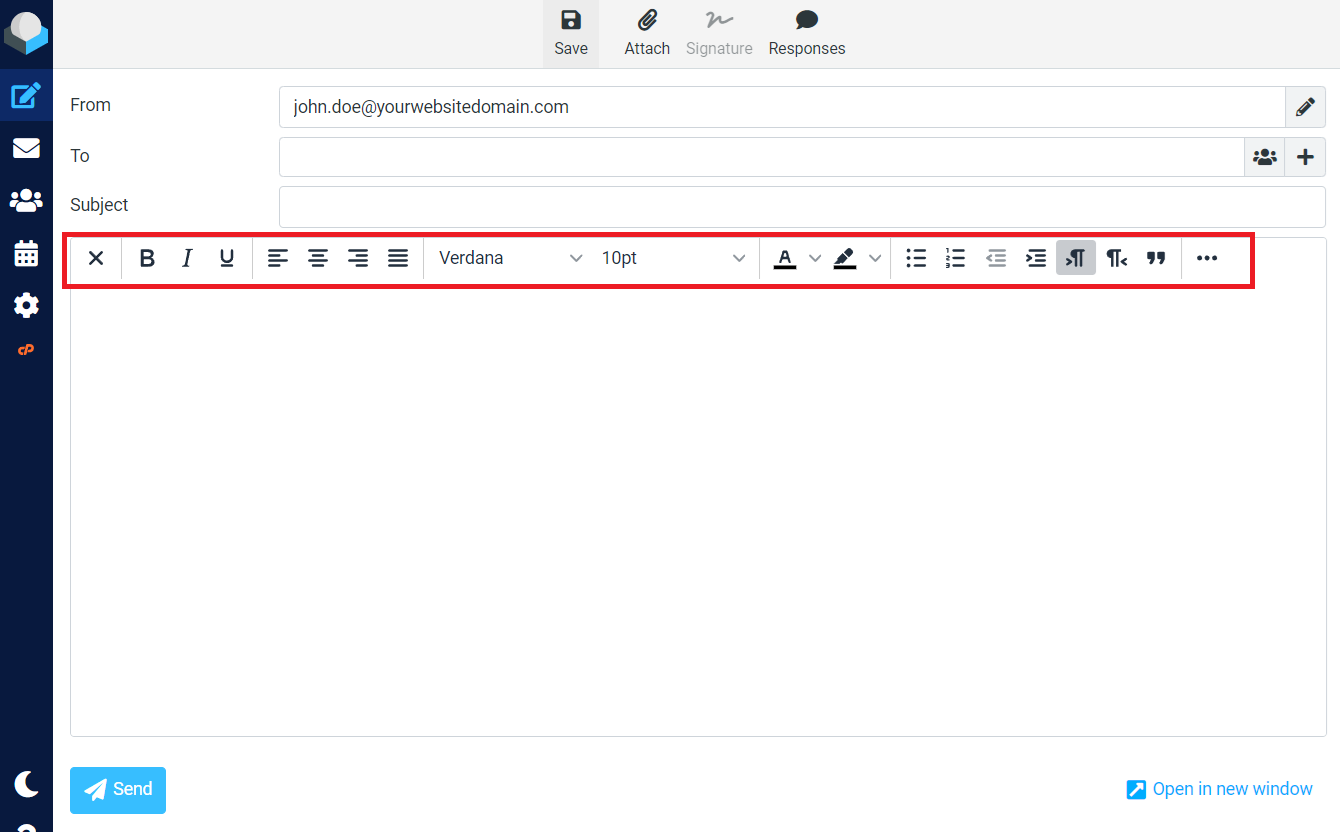How to set the default email format in WebMail
Enable HTML formatting for Webmail (RoundCube)
Marc
Last Update 8 months ago
When using WebMail/Roundcube to write emails, you can choose to compose them in plain text or HTML format.
Follow the steps below to configure HTML as the default format for composing new emails in the Webmail/Roundcube interface.
1. Log in to your email Inbox via WebMail
2. Navigate to the 'Settings' menu (gear/cog icon), located in the left menu
3. Then, go to 'Preferences'
4. Next, click on 'Composing Messages'
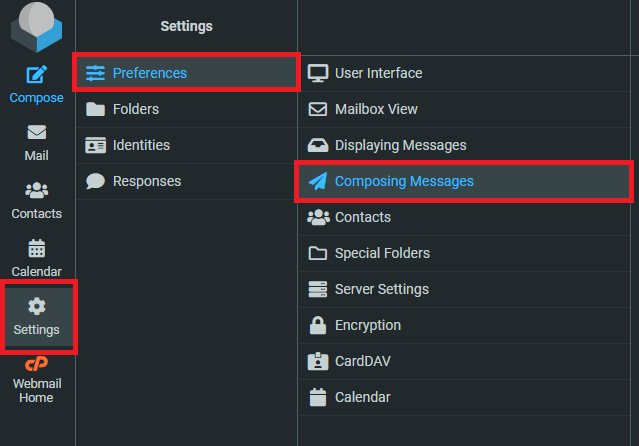
5. Look for the option labelled 'Compose HTML messages' under "Main Options"
6. Click the current selection next to the Compose HTML option to reveal the drop-down menu.
7. Next, select 'always' (choosing 'always' will set HTML as the default format for composing new emails, but you can set the option to your own preference)
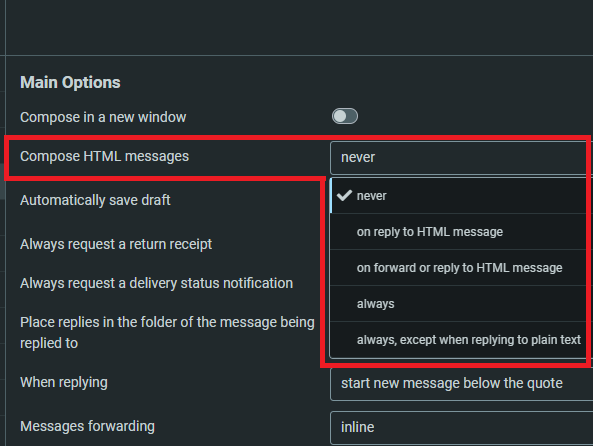
8. When you're done click 'Save' at the bottom of the page
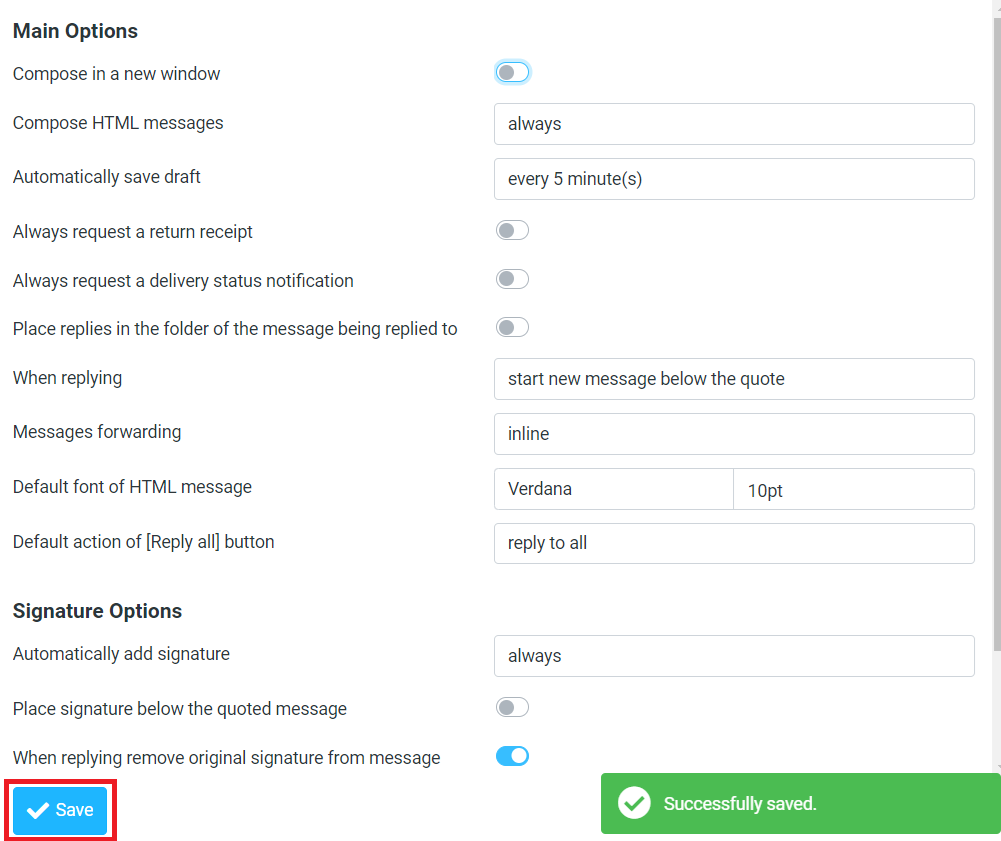
8. To see the changes in effect, start composing a new email. You will now see the HTML editor interface by default, allowing you to format your email with rich text options.