Where to find login credentials for dedicated servers
Find the username and password to access your dedicated server (VDS)
Lachlan
Last Update 7 months ago
1. First, login to your WP Hosting Client Area
2. Click 'Services' in the menu at the top or from the Dashboard page.
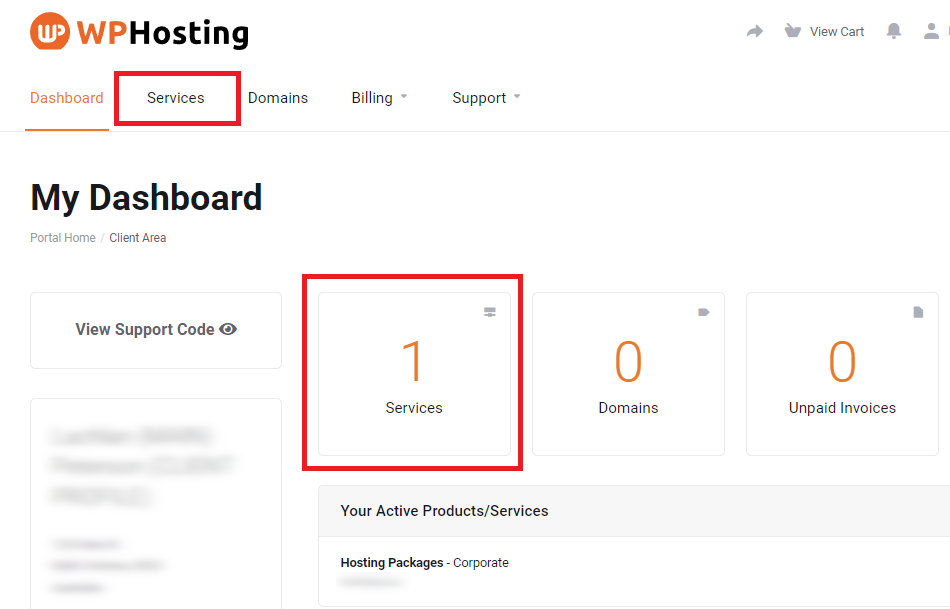
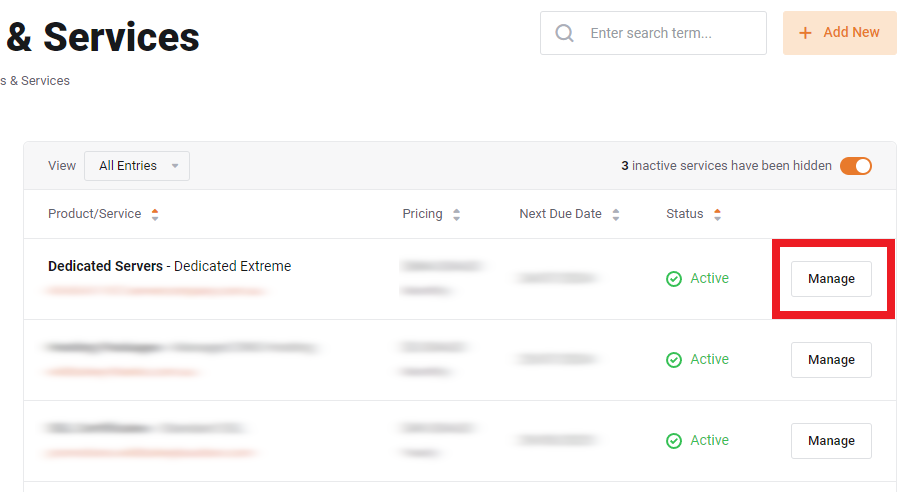
Take note of the Hostname, Username and Password shown here.
Please Note: The password will be hidden, by default. Click the "eye" icon to reveal the actual password.
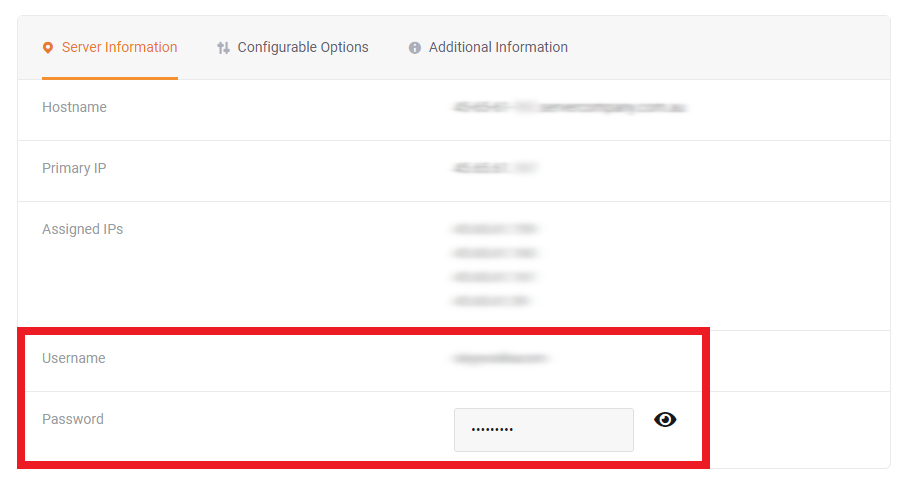
5. Next, you'll need to visit the VDS login URL by appending the port number (8443) to the end of the hostname. (this is for non-WHM based servers)
The login URL will follow the format of hostname, colon(:), port number(8443) shown in the example below:
- 45-65-61-000.servercompany.com.au:8443
Please Note: Be sure to replace the "45-65-61-000" in this example with your actual hostname from step 4.
