How to setup email on Apple devices
iPhone/iPad iOS
Lachlan
Last Update 7 months ago
PLEASE NOTE: Steps may vary depending on the model of iPhone/iPad you're using and the iOS software version running on your device.
Setting up email on an Apple device is a straightforward process, but to make things a little easier we’ve built an application that automatically downloads and configures the server settings for you.
Follow along with the guide below that walks you through this process.
PLEASE NOTE: These steps are to be completed on the device you want to use for mail and must be done using Apple's built-in "Safari" web browser.
1. Go to applemailsetup.com in the Safari browser on your iPhone/iPad.
- Type your full email address into the address field then tap the ‘Download Setup File’ button.
2. The application will generate an installation profile and prompt you to download/install it.
- Tap ‘Allow’ to continue.
- Then, tap 'Close' to confirm the download.
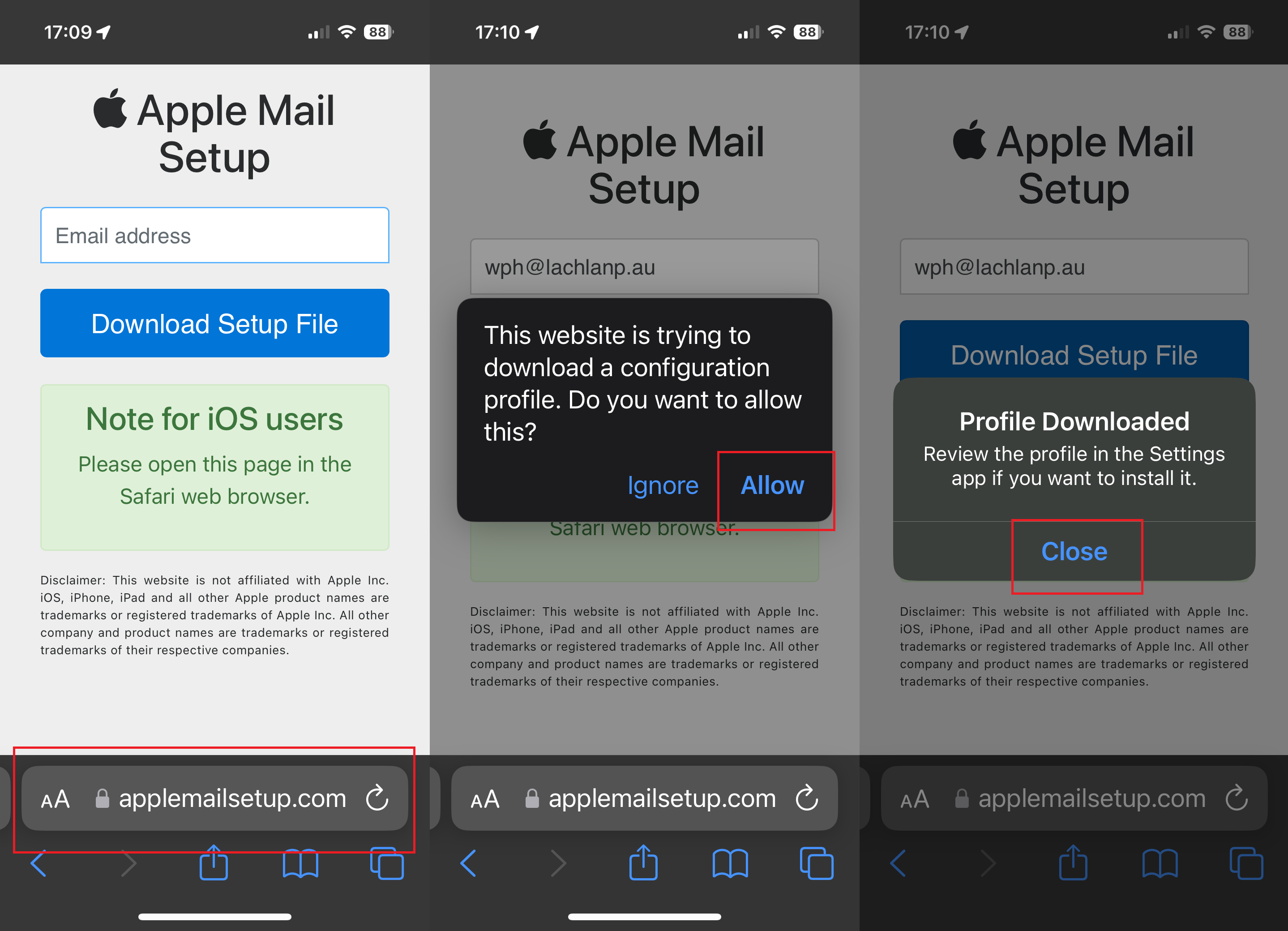
3. Now that the profile has been downloaded to your device, you'll need to install it.
- Navigate to the 'Settings' app
- Scroll down and tap 'General'
- Then, scroll down and tap 'VPN & Device Management'
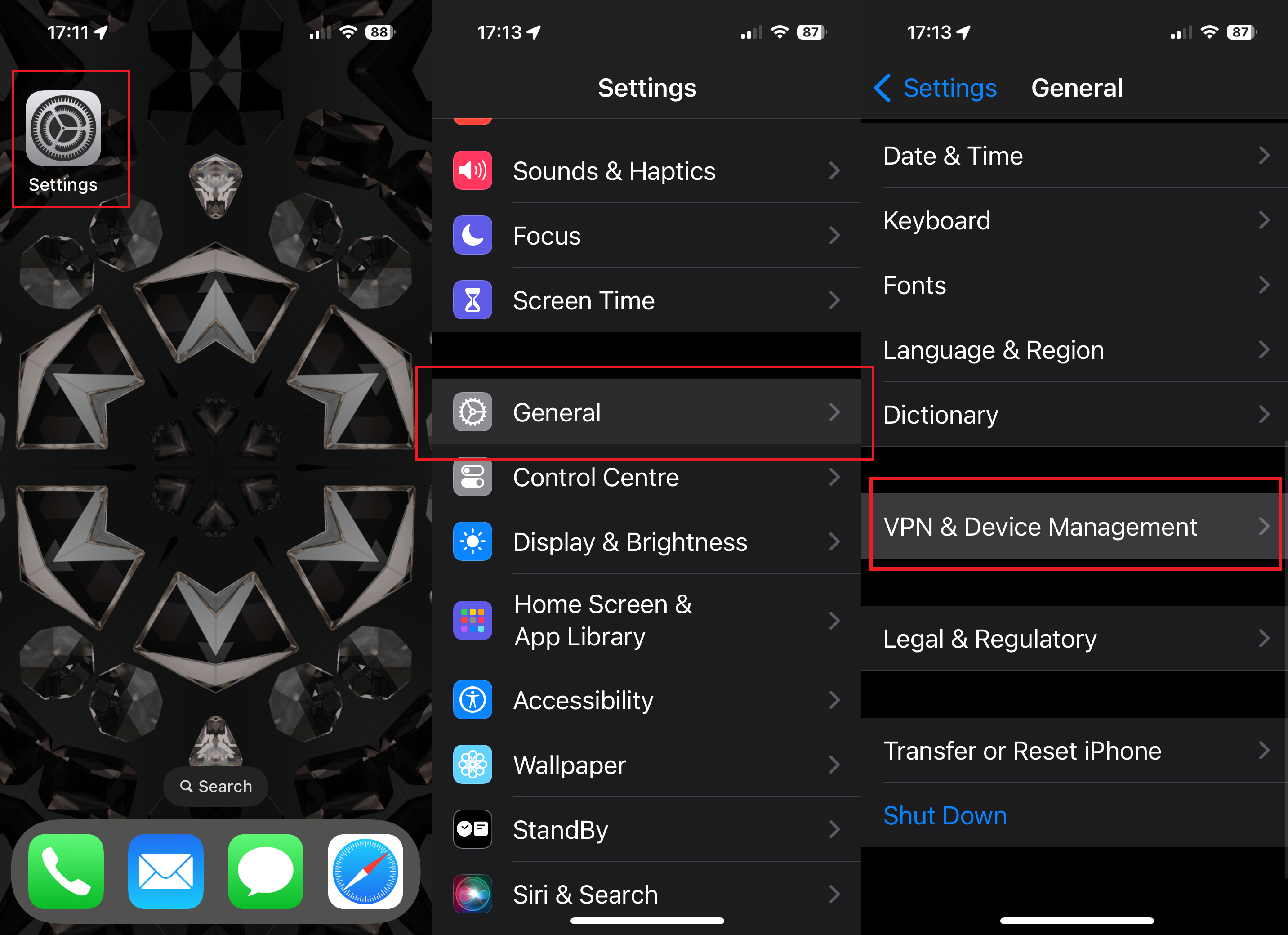
4. Once you're in the VPN & Device Management settings page, you'll see the recently downloaded profile.
- Tap the profile name.
- Then, tap 'Install'.
- If a PIN is enabled on your device, you'll need to provide it to proceed.
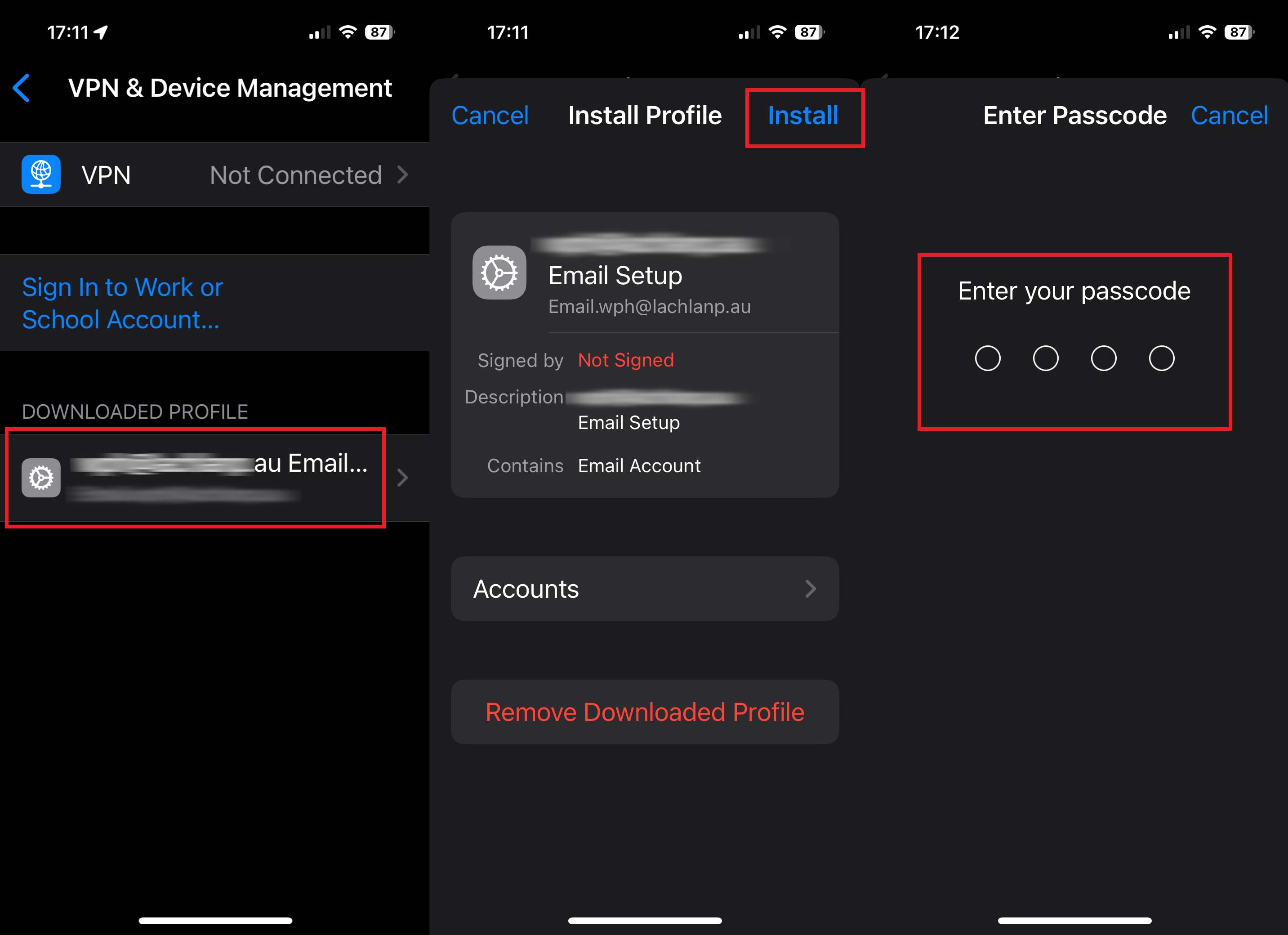
5. An 'unsigned profile' dialogue will appear.
- Tap, 'Install' again to continue.
- Tap 'Install' one last time at the bottom of the next screen.
- Then, enter the password for the email address you're setting up
(if you've forgotten the password, you can reset it using the steps in this guide: How to Update Email Password via cPanel). - After you've entered the correct password, tap 'Next'.
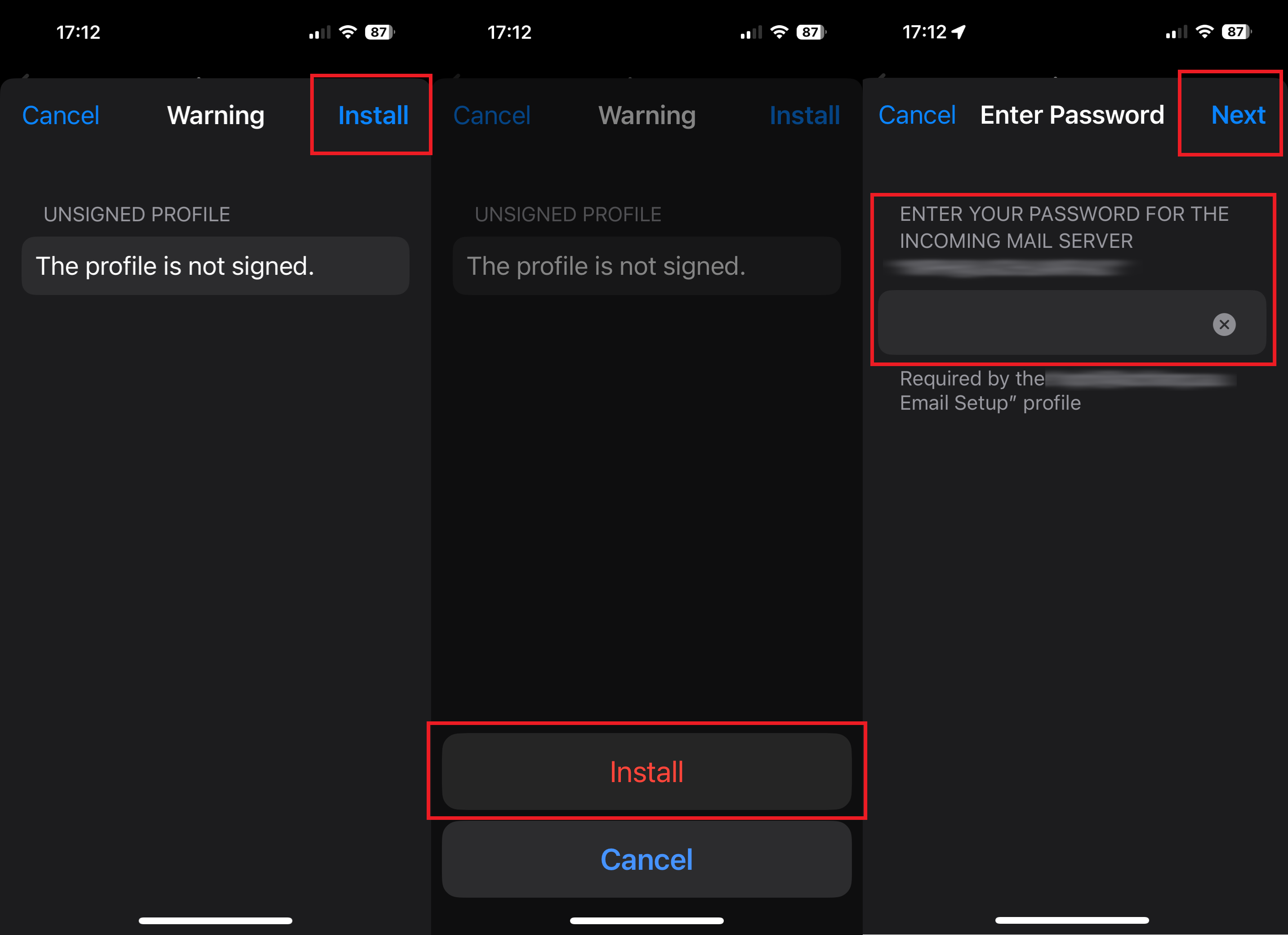
6. If the correct credentials have been added, you'll now see a 'Profile Installed' screen.
- Tap 'Done'
- You're all done.
- You should now be able to access your email via the Apple Mail app on your iOS device.
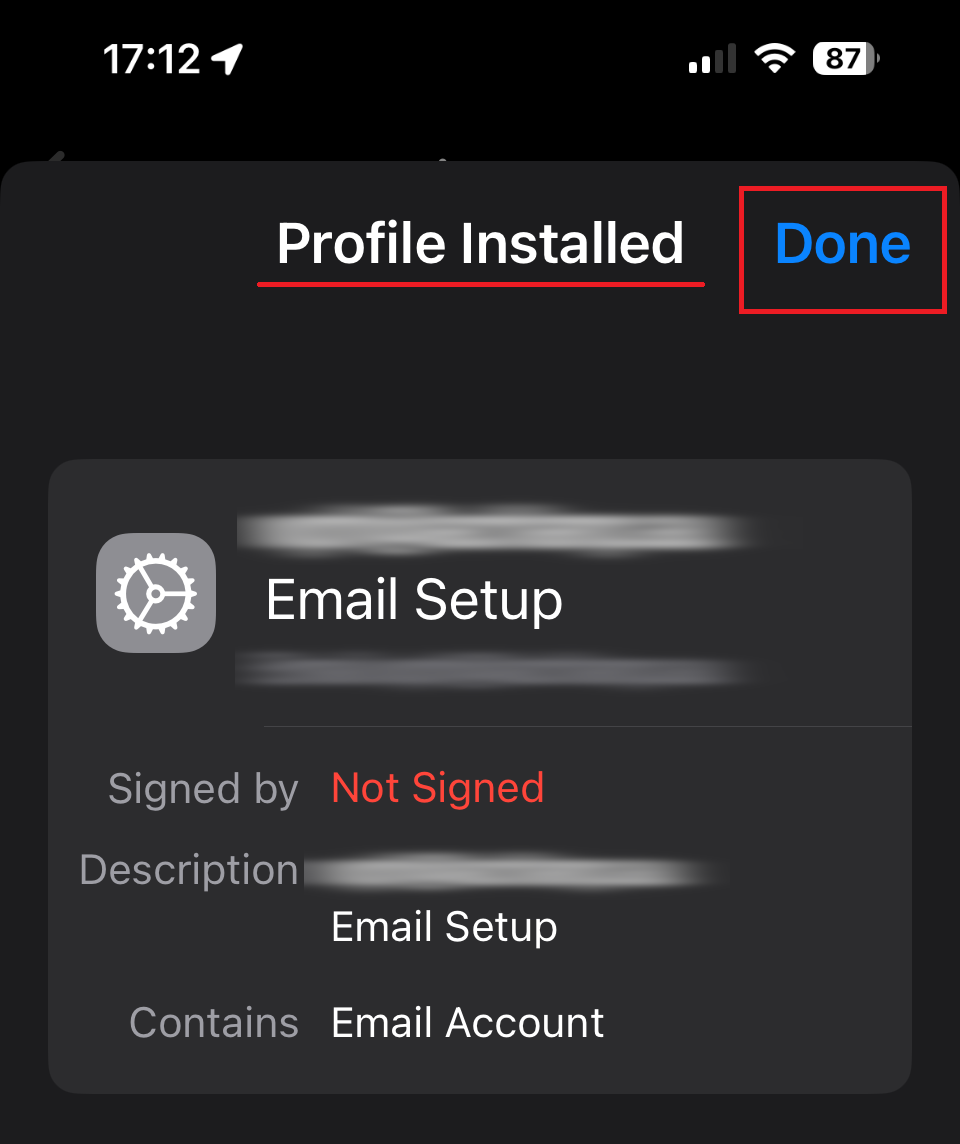
If you have an older Apple device, the steps shown here may be a little different.
Please take a look at our previous version of this guide for steps using older devices - How to Configure Email on Older Apple iOS Devices
