How to add an email signature in WebMail
Enable signatures in WebMail / Roundcube
Marc
Last Update 7 months ago
Please Note: This guide is specific to the WebMail / Roundcube interface for cPanel-hosted email accounts. If you use a 3rd party email app, such as Outlook or Mac Mail, you will need to configure any settings within that particular app.
When using WebMail/Roundcube to compose emails, you can add an email signature that is automatically added to the end of all your outgoing messages.
To configure an email signature within WebMail/Roundcube, please follow the steps below.
1. First, log in to your email Inbox via WebMail
2. Navigate to the 'Settings' menu (gear/cog icon), located in the left menu
3. Then, go to 'Identities'
4. Next, click on the email identity (listed as John Doe in this example)
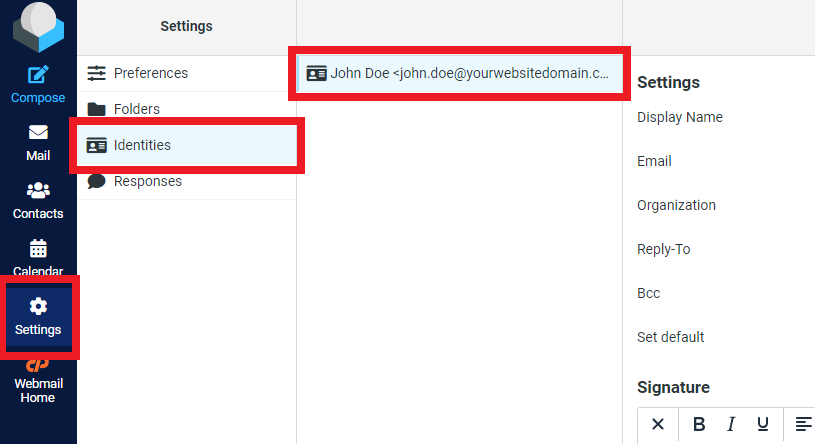
5. Within the identity settings, scroll down to the 'Signature' section
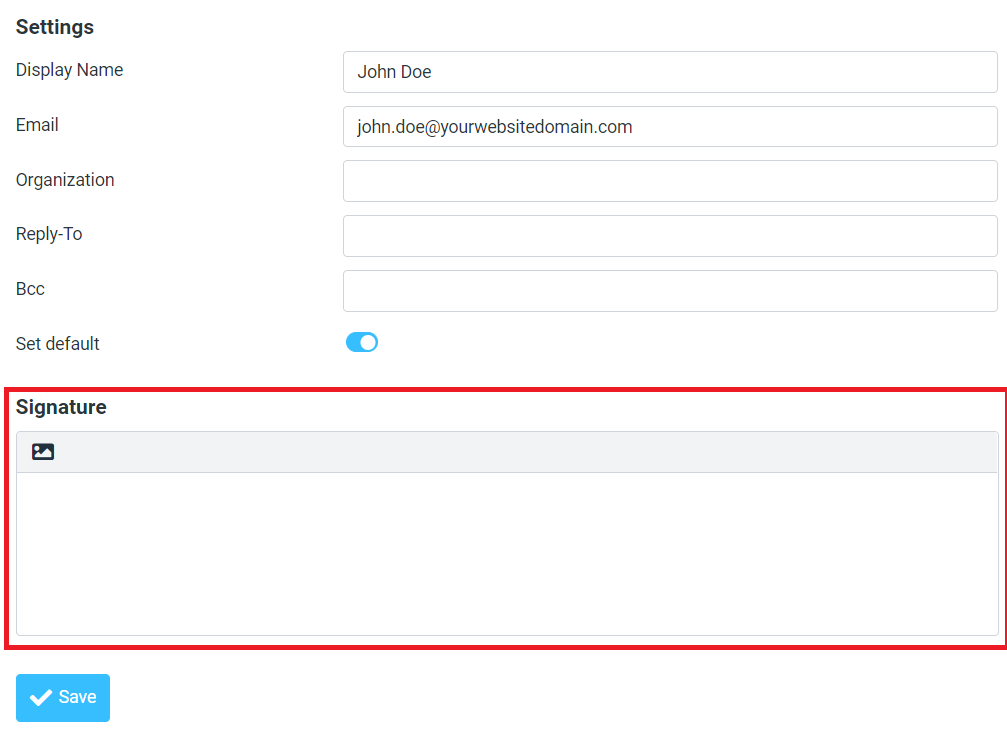
6. Click on the 'image icon' to enable the signature tools.
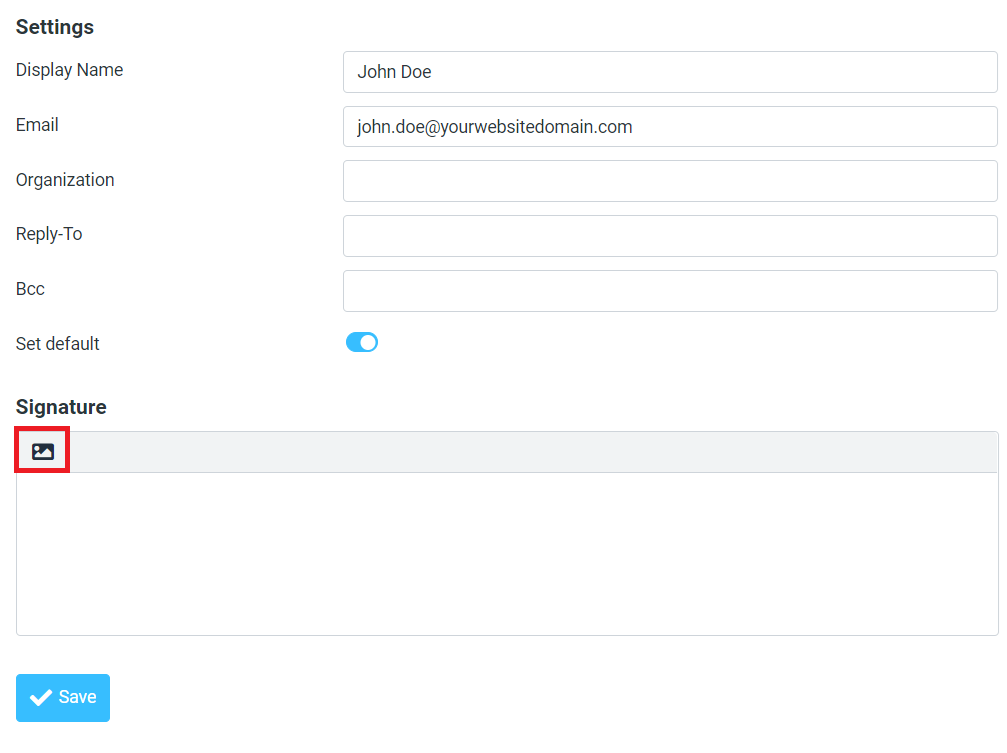
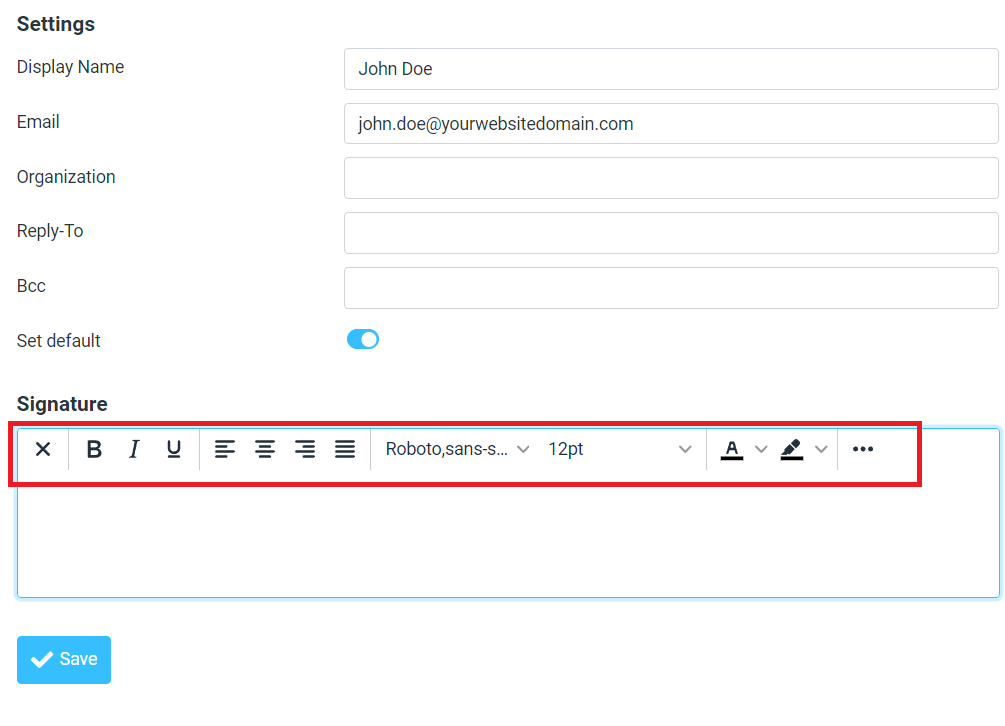
7. Enter your desired email signature in the text box provided. Include your name, job title, contact information, and any other details you want to appear in your signature.
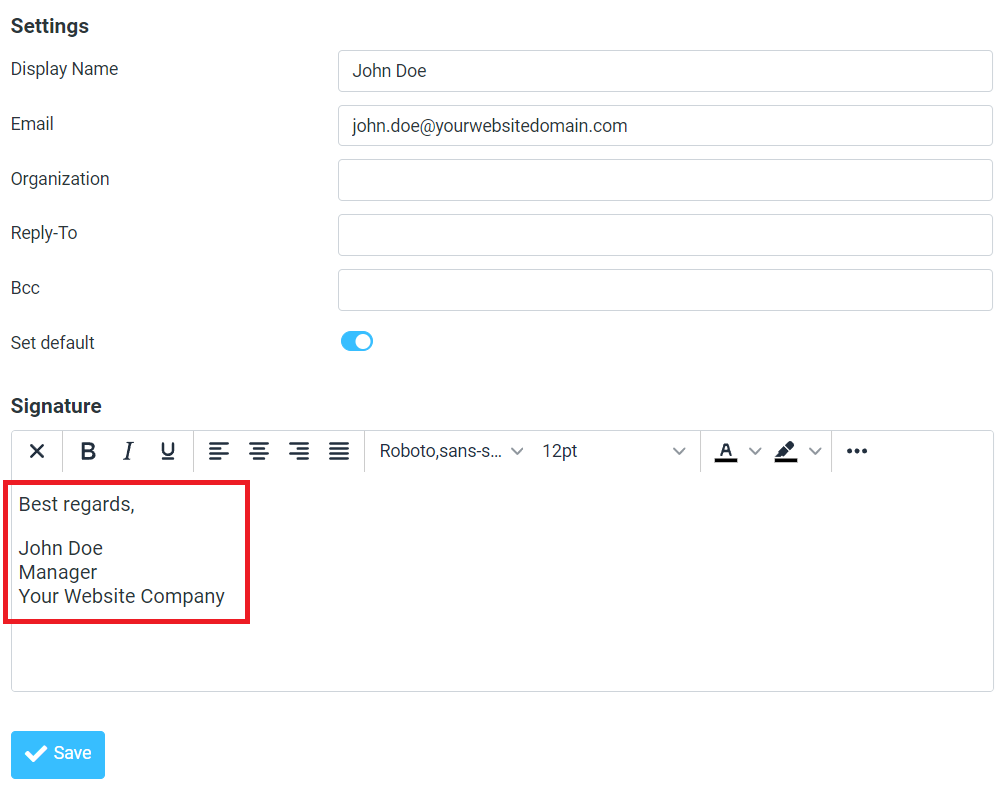
8. After entering your signature, scroll to the bottom of the page and click 'Save' to apply the changes.
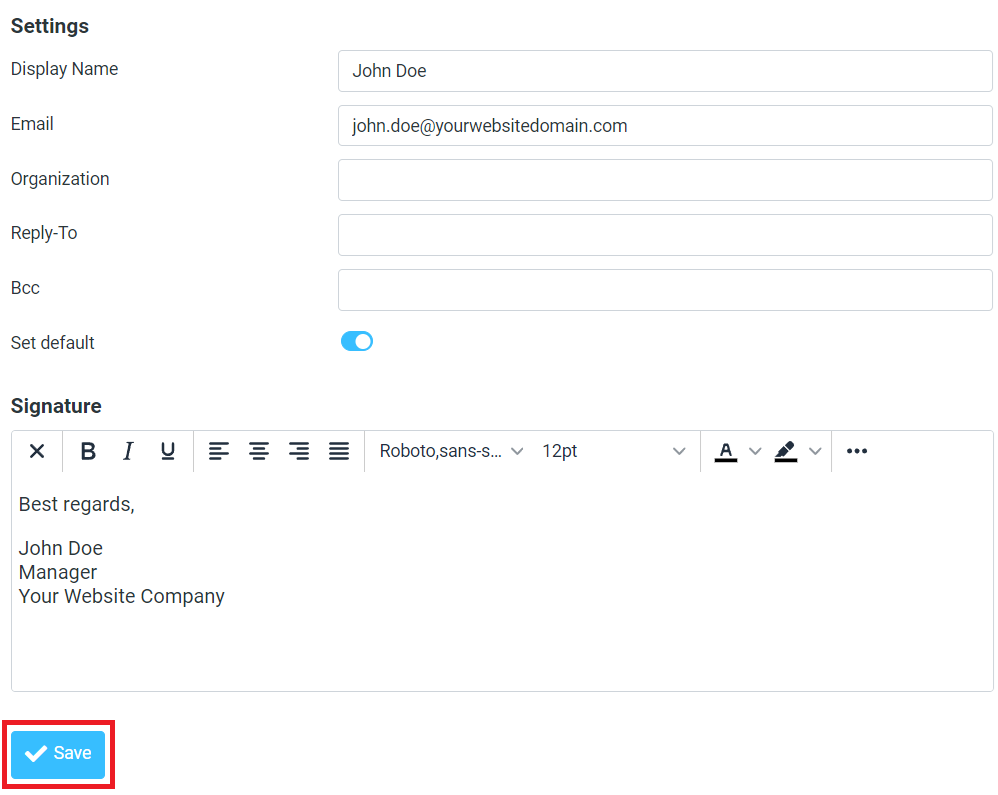
9. The signature you configured will now automatically be appended to the end of your email content and added to all your outgoing messages, enhancing your professional email communications.
